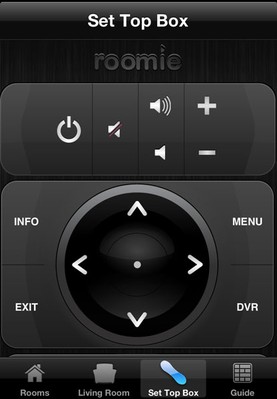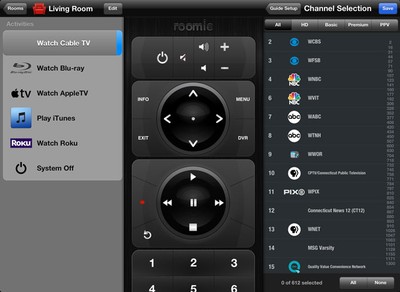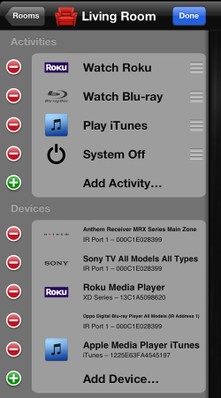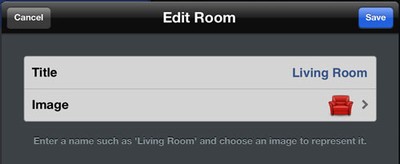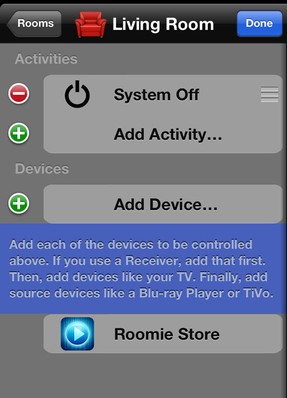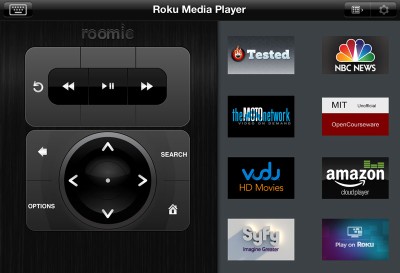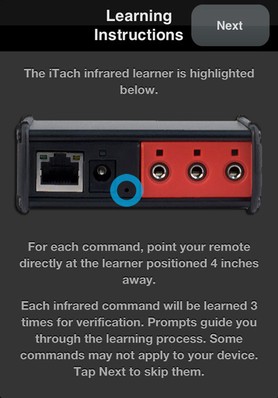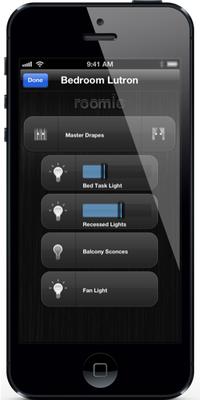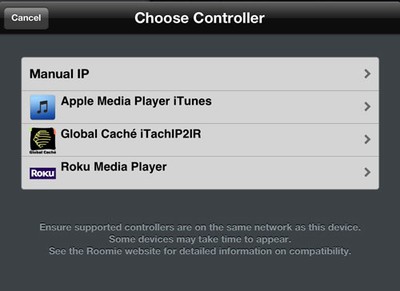Roomie Remote Review: An iOS Remote That Can Do Almost Anything
- Product Name: Roomies Remote
- Manufacturer: Cyphersoft, LLC
- Performance Rating:





- Value Rating:





- Review Date: August 16, 2013 09:15
- MSRP: $ 9.99 + Optional Accessories
-
In App Purchase Options:
• Home Theater Pack $19.99
• Infrared Control Pack $9.99
• HD Guide Pack $9.99
• Agent Management Pack $9.99
-
Infrared, Serial (RS-232), and IP control of devicesIP media players integration with virtual keyboard including TiVo, Roku, Sonos, and VLC
-
Integrated TV Schedules for US, UK, Canada, and 14 others
-
Ability to synchronize configuration changes instantly among devices
-
Advanced macros/automation support
-
Custom remote control layout and button creation
-
Dropbox/iTunes Backup: Backup to Dropbox, iTunes, or Roomie Agent for OS X
-
Infrared Learning: New commands can be learned using any supported adapter
-
Support for IP Lighting systems from Philips Insteon, and Lutron
-
Support for many RTSP-based IP cameras with live-display
Pros
- Tremendous power and flexibility in an easy-to-use app.
- Support for infinite number of rooms and devices.
- Powerful macro capabilities
- Support for IR, serial RS-232, and IP control
- Ability to learn custom IR commands and add unsupported devices.
Cons
- No user manual: must rely on instructional video and support forums.
- Inability to fully customize, brand, or skin custom remotes.
- Additional hardware and in app purchase options required for most users to get full functionality from Roomie.
Roomie Remote Review Introduction
For some of us, nothing makes a man cave statement like a slick universal remote. For others, it’s a practical necessity. If our beloved spouse can’t figure out how to “watch TV” in our setup, then we’re in deep trouble! Either way, if you’re serious about your home theater, then you need a good universal remote, preferably with a cool, customizable touch screen.
At this point, you might be thinking, “I love those touch screen remotes, but those things are really expensive!” Well, you’re right. They are expensive. But, being the brainiac you are, your next thought was probably, “Why can’t someone make a universal remote app? Then I can just use my iPhone or iPad.” But why stop with a basic universal remote, your iOS device is an incredibly power device. How cool would it be if you could control all your gear, including lighting, drapery, and home surveillance, from an iPhone or iPad in a slick, powerful, and spouse-approved app?
If you’ve been asking any of these questions, then an app called Roomie Remote might just be what you’re looking for.
What Does Roomie Control?
Roomie Remote is an iOS-only app (sorry Android users) that will make hard-core, universal remote users feel right at home. It has built-in support for thousands of devices and over 125,000 commands in its library. The app offers automatic discovery, configuration, and control of most of modern IP-based home theater devices. It will support IR and serial as well, you just need to buy a small piece of hardware. You’ll even get two-way, live feedback from supported IP-based and serial devices showing you current volume, input, and program being played. It has native integration with iTunes, AirPlay, SONOS, TiVo, Roku, and DirectTV and an integrated TV program guide to see what’s playing.
Roomie iPhone Layout
As you would expect in a premium universal remote, Roomie supports advanced macros and granular customization of components including timing between commands and retransmit counts. Roomie also keeps track of your devices’ power state automatically—even if your device doesn’t have two-way feedback or discreet on or off power commands. This is a simple but huge feature that can save your sanity by preventing activities from powering your device off when it should be on and vice versa.
You’ll also get some unique features such as the ability to control volume with your iPhone or iPad’s volume button, the ability to auto-mute your audio system if you receive a call on your iPhone, and get vibration-feedback when pressing buttons.
Perhaps best of all, once you’ve set up Roomie to control your system, you can synchronize that setup across any iPad, iPhone, or iPod touch so that every device (including your spouse’s!) always has the latest updates. Synchronization and backup and done using Roomie's native support for DropBox.
Roomie iPad Layout
Because some users have wanted centralized, computer-based control and management of their Roomie Remotes, Roomie has launched a new Mac-based app called Roomie Agent, which allows you to extend Roomie’s functionality even further. The $9.99 Roomie Agent Desktop app isn’t a desktop version of the Roomie Remote. Instead, the Agent Desktop allows centralized management your Roomie Remote installations throughout your home. With Roomie Agent, you can enable PIN-based locking to prevent people from altering your configuration, instantly synchronize configurations, or backup all your devices to your computer. For those of you familiar with Apple’s Remote Desktop or Window’s RDP functionality and have had a need for this in an integrated remote, then you’ll love Roomie Agent. Roomie Agent also allows you to control your Mac remotely, launch Mac desktop apps, and more right from your iPhone or iPad.
Roomie promises all this, plus a ton of flexibility for a reasonable price (I’ll get into pricing and configuration options later on). But while Roomie looks good on paper, does it live up to its own hype?
Understanding Roomie’s Core Concepts
Let me start off by saying that my biggest gripe about Roomie is the lack of detailed documentation. In fact, if you’re a first-time user and looking for an actual manual, there isn’t one. The closest thing you’ll find to a real manual is a video tutorial, FAQ, and support forums. I understand that many apps don't have documentation; but for a product as powerful as Roomie, it would be helpful.
Roomie’s only saving grace is that it’s super easy to setup and the video tutorial is pretty good. You’ll learn everything you need to know within the first 7 minutes of the video and the full video is only 12 minutes long. It takes you through all the basic concepts. Nevertheless, I still feel that there should still be at least a quick setup PDF.
There are three core concepts in Roomie. If you understand these simple ideas, then you’ve mastered Roomie.
The first concept is “rooms”. A room is the place in your home (living room, home theater, family room, bedroom, patio, etc.) where you will be enjoying your activity. You can rename a room any time.
The second core concept is “devices”. Devices are any and all of the components you want to control. This includes your: TV, projector, receiver, Blu-ray player, drapes, lighting systems, video cameras, etc...
Add Activities and Devices
The third is “activity”. An “activity” is simply what you want to do. “Watch a movie” or “listen to music” or “watch TV” are kinds of activities. So, instead of having to click ten different buttons to manually switch devices on/off and to the right input, you simply select an activity. The remote then sends a series of commands, called a macro, to get everything setup properly.
These three concepts then naturally come together: an activity is made up of all the devices you need to “watch a movie” or “listen to music”. Activities are setup within rooms. Understanding these concepts is important since they are also the steps you go through to setup Roomie!
Unlike most other universal remote solutions, all setup and configuration is done on the iPhone or iPad. There’s no separate client software required and no need to log into another web site. This makes setting up your remote a very natural and fluid experience.
In case you’re wondering, setup is identical between the iPhone or iPad; however, because the iPad offers a larger screen I would recommend performing your setup on an iPad if you can.
Roomie Remote Review - Package Options & Setup
In the average setup, you’ll need more than just the Roomie app. So don’t be deluded by the fact that you’re solving all your remote needs with a $9.99 investment. And, if you’re a newbie to home automation or universal remotes, exactly what you’ll need may be confusing. Let me try and sort it out.
First of all, the initial purchase of the app only allows you to control only two devices—and those devices must support IP-control. For most of us home-theater guys, we’re probably going to control at least four devices and some of those devices will have either Infrared or serial as their primary remote interface. If that’s the case in your situation (as it was in mine) then you’ll need to add some additional in-app purchases and also add an external hardware device to make Roomie work.
The first extra in-app purchase is the home theater pack for $19.99, which adds support for unlimited devices. The second is the Infrared Control Pack for $9.99, which adds support for Infrared devices. If you’re keeping track, that puts you at $40 total for the software cost—and we’re not done yet.
Because the iPhone and iPad don’t have built-in Infrared transmitters or serial (RS-232) connectivity, you’ll need to add an adapter to convert Roomie’s IP signals to Infrared or serial. Any external hardware you’ll need is readily available at Roomie’s Online store. You have two choices: first you can add the L5 Universal Remote Accessory Infrared connector. This is a small hardware device you attach to the bottom of your iPhone or iPad. This will then allow your iOS device to work like a regular remote. You simply point and press and an Infrared signal emits from the device.
The second choice, which is the one I prefer and would recommend, is an iTach IP to IR/Serial adapter made by Global Caché. The iTach adapters are available in a number of configurations (consult their store for more details) depending on your needs, but all follow a similar design. Essentially, the iTach devices are small IP to IR or IP to Serial devices that connect to the network (Ethernet and WiFi versions available) and have plugins for IR blasters and IR emitters, or a serial cable if you purchase the IP to serial version. Depending on which adapter best fits your needs, you could end of spending around $100 in hardware. Again, you can easily purchase these from the Roomie online store.
L5 IR Adapter iTach WiFi to IR Adapter
The simple point here is that your total investment in Roomie won’t simply by $9.99. You will likely need to spend between $75-$120 to optimize your Roomie Remote setup. And that's just for one room. That puts it in the price range of a universal remote like the URC RF-20 or Harmony 650. Choosing to buy the Roomie isn’t a no-brainer.
Taking Roomie for a Spin
When you first launch the Roomie Remote app, you’re immediately prompted to setup a room and choose a representative graphic for that room. Let me point out that the base Roomie app only supports one room. If you want to configure more than one room, then you need the home theater pack, which then gives you the ability to add an unlimited number of rooms. Having been a long-time Harmony Universal Remote user, I loved the ability to switch between rooms easily anytime I wanted by going to Roomie’s main screen. What’s also cool is that you can control rooms independently. So you can control your movie in one room and your music listening in another—all from a single remote.
When you add a room, Roomie gives you the flexibility to name a room whatever you want. You also get a nice selection of stock images to use to represent your room.
Edit a Room
I started off my review by setting up my “Living Room” since that’s my primary music and home theater space.
Next, I set up my devices. For new users, it may be confusing to initially see a “System Off” option. Don’t be confused by this. By default, Roomie gives you a “System Off” option for every room. This single button makes it easy to turn off all the devices in your room when you’re done. You can fine-tune any aspect of the default “System Off” behavior at any time.
I set up five devices initially: my TV, Oppo BDP-83 Blu-ray player, Roku, AppleTV, and iTunes server. Setup for each was straightforward. The Roomie immediately found both my Roku and iTunes library on the network.
When you add a device, it will ask you first to choose the type of device to add (receiver, Blu-ray player, etc.) and then you select the manufacturer and model of the device.
Living Room Setup
Any IP-controllable devices, such as my iTunes Library and Roku media player instantly appeared in my Roomie app. Don’t be confused between devices that connect to a network and devices that can be controlled over a network via IP. For example, an AppleTV will connect to your home network but Roomie can only control an AppleTV via Infrared. The same holds true for many receivers and TVs. To avoid any confusion, Roomie maintains an extensive list of devices it can control via IP. What’s nice about the compatibility list is it will also note any limitations.
What do you do if you have a device that doesn’t show up? If a device were on my network but not listed, I had the option to manually enter its IP address and custom port number. As a best practice, I always assign manual (static) IP addresses to all of my gear with addresses that are beyond my network’s DHCP scope. I then label each device with its static network address.
There are two important reasons for this best practice: first if I ever need to find a network device, I know its IP address. Secondly, assigning a static address will prevent that device from having its IP address changed by your router or DHCP server. While Roomie is thankfully smart enough to recognize if a device has changed its IP address and will notify you of that change, it will temporarily mess up functioning of that activity. If you want more information about setting up your network, you can refer to our router setup guide.
Roomie Remote Review - Setup Continued & Conclusion
Once you've finished your devices and activities setup, Roomie will build a customized remote for that activity. The custom remote will feature all the commands you need to control that activity. You can always add additional buttons, commands, and macros so that your experience is completely customized. If you prefer the look of the device’ native remote, you can even choose to use a copy of the manufacturer’s remote.
The only potential shortcoming is that you can’t completely customize the color or feel of the remote. I never found this to be a drawback as Roomie’s graphics and UI are well done. This may be a limitation, however, for some specialized applications that need a fine-tuned layout or have specific branding requirements.
I tested native integration with Roku and iTunes. Roku integration was wonderful. You get a full display of all your channels and apps right on the Roomie Remote. If you’re on an iPad, you can see both the Roku virtual remote and your channels at the same time. If you’re on an iPhone, you can only view one at a time.
Pressing on a Roku channel instantly opened it and if you ever need to use a keyboard on the Roku, it’s fully integrated with Roomie. There’s no longer a need to use a clumsy on-screen keyboard. The only limitation you’ll find is with games like Angry Birds. The Roomie Remote won’t take the function of the gyroscopic motion sensing that’s present in the Roku Bluetooth remote. Other than that limitation, I much preferred the Roomie functionality to the native Roku Remote.
Roomie Roku Interface on iPad
While adding an iTunes Library was easy, the overall experience fell far short of Apple’s own Remote app. When navigating through iTunes, I found Roomie just a hair sluggish. It’s one of those situations where it was just enough to notice but not so much where you were going to throw the iPad out the window.
Roomie only offers a basic, functional display of your library. The glaring limitation in my opinion is the inability to search the iTunes library. In Roomie’s defense, I think this may be more of an Apple issue as Apple hasn’t been great at publishing interfaces and hooks to tie into iTunes.
Regardless, I had immediate access to my entire library—music, movies, TV shows, audiobooks, podcasts, and iTunes U. I could navigate by album or artist and see all my playlists. I also had instantaneous access to shuffle and repeat and I had an AirPlay button available at all times. As far as iTunes is concerned, the integration worked, but some users may simply prefer to occasionally jump over to Apple’s Remote app. Apple’s Remote app simply has a better layout and slightly better performance.
A nice feature of the iTunes library implementation was AirPlay support. Anytime I wanted, I could find and chose an AirPlay enabled device on my network and stream whatever I was playing to that device. Whatever feature and functionality I tested worked without issue.
Since I don’t have a TiVo, Sonos, or DirectTV, I wasn’t able to test how well Roomie integrates with those specific devices; but if those perform similarly to iTunes and Roku, this is a real win for owners of those devices and services. You finally have a single remote that can give you centralized management of all your media sources.
When I turned to see how Roomie handled traditional, infrared control of my TV, Oppo Blu-ray player, AppleTV, or receiver, I found Roomie to be incredibly responsive. In fact, what struck me was how fast Roomie executed commands and activities compared to my Logitech Harmony remote. The only drawback of using Infrared was the lack of two-way feedback. Once I had tasted Roomie’s two-way feedback system, I was spoiled. Having everything happen and confirmed right on my screen was addicting.
Handling unsupported devices
While Roomie tends to be pretty good at supporting newly released devices, you may run into a situation where Roomie doesn’t have support for a device you want to control. Fortunately, Roomie makes it easy to add new devices and learn commands from the IR remote. To add a new device, you simply select “custom devices” from the main settings menu and then add the device as you would from the main screen. You’ll be prompted choose the kind of device. Then, Roomie will ask you to learn and map the IR commands to a custom remote control.
I like how Roomie made the IR learning process easy. When you go to add custom IR commands, Roomie will show you a picture of your Infrared adapter and show you visually where the IR learning port is on the unit. Then, as you’re learning the commands, Roomie will give you visual feedback on the IR signal strength and success.
To further streamline the process, Roomie will show you the button, for example, volume up, and then prompt you to learn the IR command for that button. If your remote has additional buttons, you can create those on the fly too.
Depending on how many commands you want to learn and map, the process could take anywhere from 5-25 minutes. I set up a custom device for a Monoprice HDMI matrix switcher. While the process was fairly straightforward, I did have some trouble adding some of the buttons.
Learn IR Commands
The problem was not so much Roomie as it was the IR commands being issued by the Monoprice unit. Bottom line: cheap versions of products may have harder to learn IR commands than more mainstream products.
The newest version of Roomie adds support for lighting, shade, and video systems. If any of these are contact-closure based, then you’ll need an additional Global Caché IP to contact closure adapter for your network. If you’re unfamiliar, contact closure is an interface that senses whether or not a circuit is open or closed. Lighting and automated window shade systems, for example, often use contact closure interfaces to turn the light on or off or have the shade open or closed.
What’s really cool about lighting and shade support is that these can be added to your activities. Let’s say, for example, you want to “watch a movie”. You could then program that activity to automatically dim the lights down to 10% and close all the shades in your room. Because Roomie supports extensive macros, the sky is the limit with the configurations you could set.
If you plan to use Roomie with video surveillance systems, you need to make sure that the system supports the RTSP (real-time streaming protocol) standard. The really neat thing about the video integration is that you can see the different camera views integrated directly into the remote control. For example, if you are listening to music on your back yard patio you can have a view that shows you the front door camera. In other words, you can create dedicated or contextual views of video setups within the app.
Lighting Controls
One word of caution, if you’re going to use Roomie with your lighting, drapery, or video then you’re completely out of luck with the tutorial video showing you how to set these up. This is yet another instance where a brief user manual or quick setup guide would make life so much easier for end users.
Fortunately, they work along the same setup concepts other devices. For supported cameras, you’ll need to make sure you get the URL of your camera feed right. Unlike regular web sites that are prefixed by http://, supported camera URLs will normally begin with rtsp://.
Suggestions for Improvement
No product is perfect. So what are the limitations you’ll need to be aware of? First, as I mentioned before, you cannot customize the remote control design or color. In other words, you can have any color you like as long as it’s black (literally). So if you don’t like Roomie’s gloss black remote look and want to change it to electric blue or Steelers black and gold, well, you can’t. If you want to make a button a certain color to make things more intuitive, you can’t. If you want to skin the remote so that it reflects a particular company branding, you can’t.
For me personally, I found Roomie’s remote designs to be generally appealing and well done. However, the one thing that would be very helpful is a “button view” of all the rooms and activities. If you’re using Roomie in a conference room, having a larger button layout would make switching rooms and starting activities easier and more intuitive. I did find the limitation and font size of the current linear layout to be somewhat restrictive.
What if you’re an Android user and you like what Roomie offers? Well, you’re out of luck there too. According to Roomie’s web site, don’t hold your breath for an Android version of the app either. The same holds true for those of you who may want to use Roomie via your computer or laptop. This is an iOS-only remote.
IP Control
And what about Roomie the company? Roomie isn’t huge. So another valid question is whether or not Roomie still be around in five years or ten years and whether or not you’ll experience the ups and downs and ups like Logitech Harmony users have. While no one can predict the future, the one thing I can say is that Roomie has had a very active upgrade and feature schedule (a very positive sign for any company) and any hardware you purchase isn’t Roomie-specific. Any and all the iTach hardware you purchase can be reused among many other home automation systems. So those are investments that won’t be lost.
Other than my previously noted utter dissatisfaction for Roomie’s lack of detailed documentation, I didn’t have much more to complain about in my extensive use of the app. I’m hopeful that Roomie will continue to support more and more automation areas and include support for environmental (heat and HVAC) control systems. I’d love to have the ability to control all elements of a zone—equipment, lighting, shading, security, and environmental—when starting an activity!
Conclusion
Every home theater setup deserves a capable universal remote. Roomie Remote not only promises but also delivers a slick, powerful, and easy-to-use iOS-based universal remote control app that can fit almost every conceivable need. With support for IP, IR, serial, and contact closure, Roomie can truly serve as the heart and soul of any home automation system. Roomie offers broad support for a wide array of devices, is incredibly flexible, and each new version continues to deliver functionality previously reserved for only the most expensive custom installer-based systems.
By the end of my review, I had setup Roomie on three iOS devices and was able to control ten components, three audio zones, and four rooms in my house. My wife used Roomie as her main remote from her iPhone and at the press of a button accessed whatever she wanted. What’s more, I probably paid Roomie Remote the biggest complement I can give any product: it’s now the center of my entire home entertainment system and has brought spousal harmony across all our media. And what’s happened to my Logitech Harmony remotes? You can find those for sale on eBay.
The Score Card
The scoring below is based on each piece of equipment doing the duty it is designed for. The numbers are weighed heavily with respect to the individual cost of each unit, thus giving a rating roughly equal to:
Performance × Price Factor/Value = Rating
Audioholics.com note: The ratings indicated below are based on subjective listening and objective testing of the product in question. The rating scale is based on performance/value ratio. If you notice better performing products in future reviews that have lower numbers in certain areas, be aware that the value factor is most likely the culprit. Other Audioholics reviewers may rate products solely based on performance, and each reviewer has his/her own system for ratings.
Audioholics Rating Scale




 — Excellent
— Excellent



 — Very Good
— Very Good


 — Good
— Good

 — Fair
— Fair
 — Poor
— Poor
| Metric | Rating |
|---|---|
| Performance | |
| Function | |
| Versatility | |
| Stability | |
| Ease of Setup/Programming/Integration | |
| Performance | |
| Value |