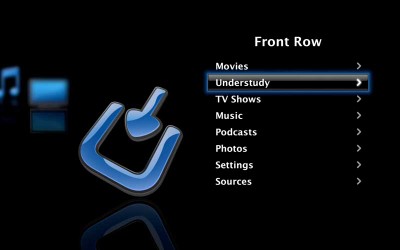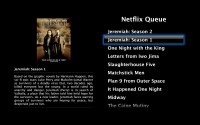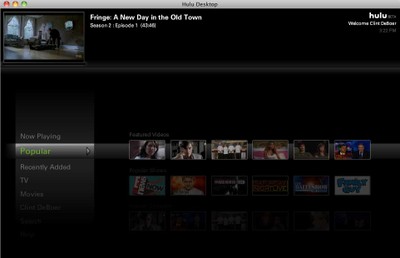The New Home Theater PC - Part 2
In our last article The New Home Theater PC – Part 1, we explored the past failures of HTPC to attract consumers en masse, and also discussed the various deficiencies that lead to the decline of the HTPC as a viable consumer product in the CE marketplace. More importantly, however, we touched upon what consumers want and what the NEW Home Theater PC looks like in this day and age of downloadable content. In this final installment, we'll walk through several scenarios and configurations and talk about using the laptop as the New Home Theater PC to enable streaming content and fulfill the promises of the original HTPC – but without the hassle or configuration problems typically associated with the genre.
Mac or PC?
Since we're talking about the Laptop as the new Home Theater PC, the next obvious question is going to be: Mac or PC? The answer, is a resounding: Yes. There is no reason to swing away from what you are used to. If you live in a Mac world, stay with the Mac platform. If PC, then there are plenty of ways to get a PC laptop to function sufficiently to grant you access to the new streaming media available online. The important thing to remember is that you are attempting to easily, and without hassle, stream media content from the Internet to your television. As you'll find out this is no longer rocket science and it doesn't take lots of processing power or even a dedicated machine. In fact, the whole point of this article is to encourage you to use what you likely already have: your laptop.
Let's Talk Hardware
The first question that comes up when I speak about streaming media to your living room television is hardware. The thing is, however, even today's most inexpensive computers have enough hardware to stream what's out there, without glitches, and with suitable speed and quality to make most consumers happy with the results. While the best thing to do is simply to use an existing laptop, I'll go ahead and discuss some hardware choices should you happen to be in the market for picking up a new machine that will serve a dual function as a media streaming device.
 First, let's start with the video. Gateway was kind enough to loan us a NV58 series laptop. This is a laptop that costs only $579 and features, among other things, an Intel Core Duo 2.1GHz processor, 4GB RAM, a 15.6" LED-backlit display, 320GB hard drive and HDMI output. Yes, that's right – an HDMI output. With a machine like this you simply slap it up to your TV's HDMI input and activate the external display. 1080p output won't be more than a possible restart away – and likely not even that. That's right, for under $600 you can have a super fast laptop with an LED-backlit screen and HDMI output. I just love progress.
First, let's start with the video. Gateway was kind enough to loan us a NV58 series laptop. This is a laptop that costs only $579 and features, among other things, an Intel Core Duo 2.1GHz processor, 4GB RAM, a 15.6" LED-backlit display, 320GB hard drive and HDMI output. Yes, that's right – an HDMI output. With a machine like this you simply slap it up to your TV's HDMI input and activate the external display. 1080p output won't be more than a possible restart away – and likely not even that. That's right, for under $600 you can have a super fast laptop with an LED-backlit screen and HDMI output. I just love progress.
If you are a Mac user, then any current (or recent-generation) Mac laptop can get a dongle to allow for either DVI-D or VGA output from its DisplayPort adapter. The downside to using a Mac is that its DisplayPort does not provide audio output, though it is supported by the spec (Mac has yet to provide the chipsets needed to incorporate audio into the DisplayPort connector). What you'll need to do is also sling up a stereo audio cable to the audio input of your TV. This is also what will need to happen for anyone using an older PC laptop with just a VGA-style or even DVI video output.
Hardware is a Done Deal. How About Peripherals?
The next thing to consider when using a laptop to stream media to your television is what peripherals you'll want to consider when gathering your system. We can give you a list of some of our favorites. Note that these peripherals will ideally be left near your display, so that you can simply hook up your laptop and then step away to enjoy your streaming media:
The Network
 If you're going to connect your laptop up to your television, it's going to need Internet. For that we recommend something robust, like the D-Link DIR-855 Xtreme N Duo Media Router, which can send out 802.11a/b/g and 802.11n independently. That means when you connect with both speeds, you don't bring your 'N' network to a crawl. This is a great router and one that has an easy-to-use setup and lots of configuration options for making sure you have everything the way you like it. We also like the antenna configuration and the OLED screen which does an excellent job delivering the status of the router and vital information - but only when needed, it's off otherwise so as to not be annoying or waste energy.
If you're going to connect your laptop up to your television, it's going to need Internet. For that we recommend something robust, like the D-Link DIR-855 Xtreme N Duo Media Router, which can send out 802.11a/b/g and 802.11n independently. That means when you connect with both speeds, you don't bring your 'N' network to a crawl. This is a great router and one that has an easy-to-use setup and lots of configuration options for making sure you have everything the way you like it. We also like the antenna configuration and the OLED screen which does an excellent job delivering the status of the router and vital information - but only when needed, it's off otherwise so as to not be annoying or waste energy.
External Storage
External storage can come in many flavors, however our favorite is the kind that can be bus-powered. For Mac that means anything that is small, portable and either USB 2.0 or FireWire 800. For PC, just drop the FireWire and go with USB 2.0. There are many options that can do both, though we encourage you to choose so that you can format the drive once and be done with it. The reason you may want external storage is simply to be able to rip your DVD movies to a hard drive, store photos, or even make available your extended music library (or perhaps a version that is uncompressed). Some of our favorite storage options include:
Verbatim Portable FireWire/USB Hard Drive
 This product is a FireWire 400 or USB 2.0 bus-powered drive that comes in sizes from 250GB, 320GB, or 500GB. It is small, reliable and extremely portable, meaning you can take it with you if you leave town or even if you just switch rooms for the evening. Since it's bus-powered, you don't need to worry about lugging around a power supply or plugging it into the wall. Just hook it up to your laptop and you're good to go.
This product is a FireWire 400 or USB 2.0 bus-powered drive that comes in sizes from 250GB, 320GB, or 500GB. It is small, reliable and extremely portable, meaning you can take it with you if you leave town or even if you just switch rooms for the evening. Since it's bus-powered, you don't need to worry about lugging around a power supply or plugging it into the wall. Just hook it up to your laptop and you're good to go.
Oyen Digital 2.5" FireWire 800, eSATA, USB Portable Hard Drive
 This is a one size-fits-all product from Oyen Digital that features USB 2.0, FireWire 800, and even eSATA. It comes in 160GB, 320GB, or 500GB sizes. It's a small drive that uses its enclosure as a heat sink. This makes it almost unbearably hot to the touch, but falls within the set specifications for driver performance and heat dissipation. It's a great little drive that looks good and functions well as a bus-powered solution requiring no external power supply.
This is a one size-fits-all product from Oyen Digital that features USB 2.0, FireWire 800, and even eSATA. It comes in 160GB, 320GB, or 500GB sizes. It's a small drive that uses its enclosure as a heat sink. This makes it almost unbearably hot to the touch, but falls within the set specifications for driver performance and heat dissipation. It's a great little drive that looks good and functions well as a bus-powered solution requiring no external power supply.
EZQuest Phoenix Mini Portable Drive
 This drive from EZQuest can be ordered in the following sizes: 120GB, 160GB, 250GB, 320GB, or 500GB. It's a nice quiet drive that stays cool and provides tons of portable storage for those looking to show off tons of photos, movies or music through their televisions. We found this drive to be very reliable and was one of our favorites to simply sling up to a laptop using the USB 2.0 bus to power it.
This drive from EZQuest can be ordered in the following sizes: 120GB, 160GB, 250GB, 320GB, or 500GB. It's a nice quiet drive that stays cool and provides tons of portable storage for those looking to show off tons of photos, movies or music through their televisions. We found this drive to be very reliable and was one of our favorites to simply sling up to a laptop using the USB 2.0 bus to power it.
 For those who simply want to go overboard and archive their entire DVD libraries on hard disc, you can't beat a RAID system like the RTX400-QR from WiebeTech. This is the mack-daddy system for those looking for tons of storage and reliability to boot. With RAID you won't have to worry about a bad drive bringing down your movie collection and you can rest assured, knowing that your movie collection is safe and sound. While most hobbyists won't go this far in their endeavors, it's certainly an option we couldn't fail to recognize. The RTX400-QR can be ordered in configurations up to 4TB or even ordered empty with no drives.
For those who simply want to go overboard and archive their entire DVD libraries on hard disc, you can't beat a RAID system like the RTX400-QR from WiebeTech. This is the mack-daddy system for those looking for tons of storage and reliability to boot. With RAID you won't have to worry about a bad drive bringing down your movie collection and you can rest assured, knowing that your movie collection is safe and sound. While most hobbyists won't go this far in their endeavors, it's certainly an option we couldn't fail to recognize. The RTX400-QR can be ordered in configurations up to 4TB or even ordered empty with no drives.
Editor's Note on DVD Copying
We don't feel it's our place to make a definitive statement on the legality of DVD ripping and copying, however we do feel that if you own a DVD you most certainly have the inherent (if not legal) right to rip that content and store it on a local hard drive. There are nearly endless ways for this to be made possible, but we will simply point you in the direction of AnyDVD (for PC) and HandBrake and VLC for Mac. With an average DVD taking up 4GB of space, one of the 500GB drives above will allow you to store over 100 of your favorite DVDs and still have plenty of room for your entire music and photo collection.
Remote Keyboards & Mice
 One of our favorite add-ons is a slim, portable keyboard with some sort of pointing device that is included in the mix. If you're a Mac user (and there is a PC option as well) then the $179 Logitech diNovo Edge Mac Edition is hard to beat. This Bluetooth keyboard is both wireless and battery-powered and can be easily recharged by placing it into the included docking station. Pick it up and you can immediately start using your Mac or PC from the comfort of your sofa. It even includes a small thumb-friendly touchpad for handling mouse movements. Now, there are certainly some less expensive ways to remotely-control your laptop, but this is certainly one of the more elegant solutions.
One of our favorite add-ons is a slim, portable keyboard with some sort of pointing device that is included in the mix. If you're a Mac user (and there is a PC option as well) then the $179 Logitech diNovo Edge Mac Edition is hard to beat. This Bluetooth keyboard is both wireless and battery-powered and can be easily recharged by placing it into the included docking station. Pick it up and you can immediately start using your Mac or PC from the comfort of your sofa. It even includes a small thumb-friendly touchpad for handling mouse movements. Now, there are certainly some less expensive ways to remotely-control your laptop, but this is certainly one of the more elegant solutions.
For a simpler, less costly approach, Mac users can simply opt for the $19 Apple Remote, and PC users can nab a USB-based or Bluetooth presentation-style solution which can be had for as little as $20. Or, for $1 you can try out the Rowmote iPhone app that lets you emulate the Apple Remote on your iPhone or iPod Touch. There are almost limitless options here, but get yourself to the couch as quick as you can.
Stylish Accessories
 Still other accessories are simply just stylish luxuries that you'll find hard to pass up – at least we did. An up-and-coming company called Twelve South has a great little $49.99 product called the BookArc, which allows you to turn your laptop (preferably a nice aluminum MacBook for best effect) into a svelte desktop-looking product that is a work of art. You simply place this on the top of your nearby furniture or television stand (assuming it's out of the way of the screen) and then set your laptop into the central groove – with the CD slot or tray facing forward. The end result is a beautiful way to place your laptop into your décor with the cables all nicely flying out the back end and out of sight. We leave our BookArc in place and simple "dock" the laptop as needed when we're ready to do some media streaming to the living room television. It's a great looking product. The kit comes with enough insert styles (three, in fact) that will fit most current laptop sizes.
Still other accessories are simply just stylish luxuries that you'll find hard to pass up – at least we did. An up-and-coming company called Twelve South has a great little $49.99 product called the BookArc, which allows you to turn your laptop (preferably a nice aluminum MacBook for best effect) into a svelte desktop-looking product that is a work of art. You simply place this on the top of your nearby furniture or television stand (assuming it's out of the way of the screen) and then set your laptop into the central groove – with the CD slot or tray facing forward. The end result is a beautiful way to place your laptop into your décor with the cables all nicely flying out the back end and out of sight. We leave our BookArc in place and simple "dock" the laptop as needed when we're ready to do some media streaming to the living room television. It's a great looking product. The kit comes with enough insert styles (three, in fact) that will fit most current laptop sizes.
The Big Picture – Connecting Your Laptop
Here's where the big picture comes into play. All you are doing is connecting your laptop to your HDTV and ensuring that you have picture and sound. For those PCs with HDMI, this is a single cable. For those with VGA (HD15) outputs you'll need a VGA cable and a stereo 1/8" mini to dual male RCA cable. For those with a Mac you'll need the same audio cable and a mini DisplayPort dongle that outputs to either VGA or DVI. Then you'll need either a DVI-to-HDMI cable, or a VGA cable. One other, more robust, alternative is to use a Kanex Mini DisplayPort to HDMI w/Digital Audio Adapter. It's a $70 adapter that combines digital audio with the Mini DisplayPort output of your Mac into an HDMI output. The cable/adapter is also USB-powered so it's easy to use.
If you opted for using some of the above peripherals, then connect them as well. Hopefully you are able to sit back with a remote control of some sort and control the laptop. If not, then you can move onto the next section and explore the different software available to procure the latest streaming content from the Internet. Make sure, of course, that your laptop's screen is coming up on your display. On PCs, typically this is done via Function-F8. On a Mac it is automatic if you close the laptop lid during bootup.
Mac & PC Software Solutions and Conclusion
So the whole point of this is to simply get content streaming from the Internet to your television. After you have made your connections, the only remaining thing is to boot up and select the best and easiest way to procure said content to your screen. For our purposes, we'll separate this section into Mac and PC.
For PC Users
PC users will want to boot up Windows Media Center, which is included on most versions of Windows Vista and Windows 7. If you do not have either of these operating systems I'm going to defer you to a later article or the forums as we can't possible tackle all of the permutations. Realize, however, that if you can pull up the content on your laptop manually, you can see it on the screen. This means that you can have easy, direct access to Hulu, YouTube and Pandora, etc without running Windows Media Center. MCE simply consolidates your options and presents a nice unified interface for bringing up content.
With Windows Media Center you'll want to note that several plug-ins will serve to make your experience more convenient and unified:
SecondRun.tv – Hulu for MCE
First off, we suggest grabbing the MCE plug-in from SecondRun.tv. This is a plug-in that brings Hulu content to Windows Media Center. It's a beta plug-in, but it is free and, except for some particular quirks, works very well. Here are some screenshots of what you can expect to see:
Netflix on MCE
Netflix is now available on Windows Media Center. This is an incredibly useful addition and it can be accessed simply by going to the new Netflix tile under "TV + Movies". To stream movies and TV shows from Netflix, just click on the new Netflix tile and login with your existing Netflix account. You'll have to register the device, but as Netflix gives you up to 6 Netflix-enabled devices or PCs, you shouldn't have any difficulties.
YouTube, Apple Trailers, MSN Soapbox, ZeroPunctuation, Yahoo! Music and More...
With the Yougle Vista plug-in from Push-a-Button, users can stream videos from YouTube, MSN Soapbox, ZeroPunctuation, Yahoo! Music and more. This is a freeware plug-in, however additional features can be unlocked, including saving videos to specific folders and saving searches, by making a small donation.
So for PC uses, Windows Media Center offers a lot of power and a simplified user interface for accessing some of the best streaming content online. Mac users, on the other hand, have it a bit tougher.
For Mac Users
Mac Users have an application called Front Row. Unusual for Apple, Front Row is going to be largely useless out of the box unless you are really into loading up your iTunes Library with DVD and other content. Front Row is largely software that simply interacts with the libraries of media in iTunes. Fortunately, this hasn't stopped third-party developers from picking up where Apple left off and making plug-ins which fix the massive holes left by this software. In particular, an application called Understudy has been designed which allows users to access the Hulu Desktop Player from within Front Row. This is significant as Hulu represents one of the largest and most populated sources of free, current television content for the computer. Understudy currently supports Hulu, Netflix, YouTube, and to some degree the BBC iPlayer. So with this plug-in installed, Front Row comes alive.
The Hulu Desktop option in Understudy actually launches the actual application, and so may require an addition control or click to bring it into full-screen mode. In either case it worked fine for us, with only the occasional glitch. And, of course, Hulu has so much content that its navigation leaves much to be desired. If you know the name of the show, however, the alphabetical listing is always going to lead you where you need to be.
The Experience
So what is the experience? It ranges. Those who really deck out their systems with the proper peripherals will enjoy a tremendously cool interface that will allow them to sit at their couch and watch streaming content on their televisions. There is so much free (or ad-supported) content online that it's a wonder anyone still has CableTV. If you can stand to delay yourself a day or two, Hulu offers just about everything you could hope to watch - and then some. Sporting events are another story, of course, but there are online subscription models for some of those as well and a good HDTV antenna may fill in the rest.
Here is the bottom line. Peel all of the complexity away and anyone can, with a couple inexpensive cables, connect their laptop to their TV. Since laptops are quite portable, it takes almost no effort to bring up Hulu – even in a web browser – and initiate a full screen movie or TV show. Contrast this with the traditional HTPC, which tries to be a TV tuner, DVR, Internet browser and everything else. The key these days is simply getting access to the media you want – and putting it up on your television. With a laptop this can't get any simpler – and it doesn't require a dedicated machine or expensive hardware.
Hopefully this short guide has at least unlocked the possibilities and given you insight into how you might use products you already own to bring excellent new content into your living room that would otherwise remain trapped online. With the right mindset, the possibilities are almost limitless and the ease with which you can access content will change the way you look at online media forever.