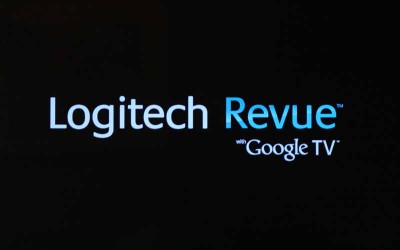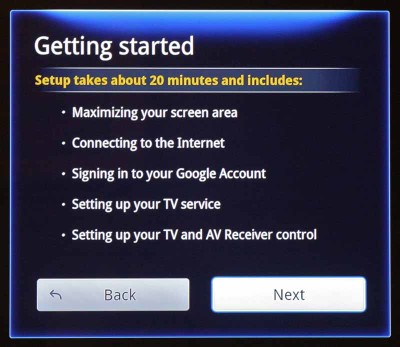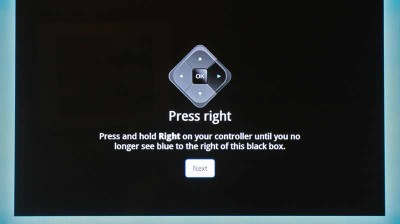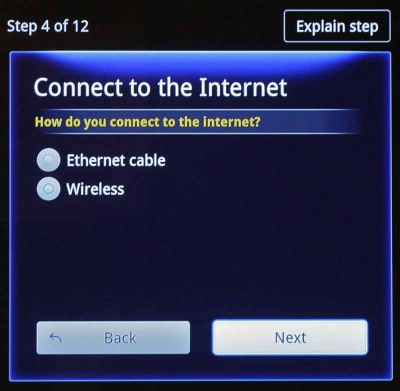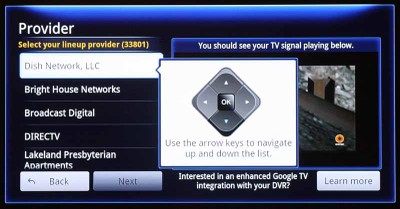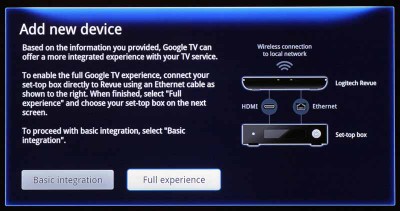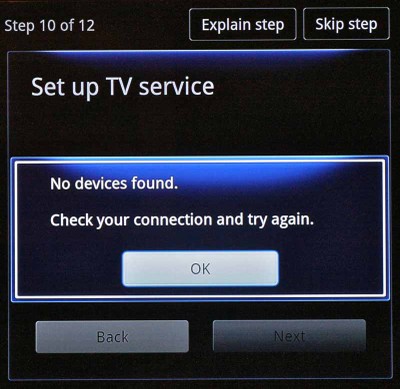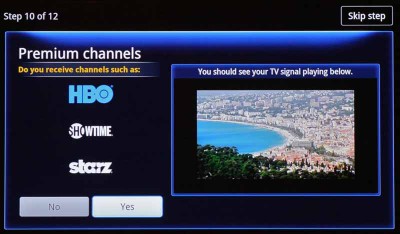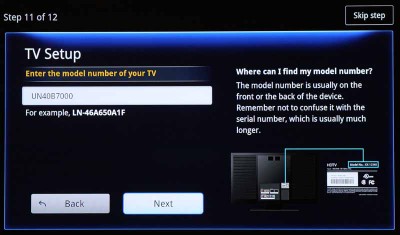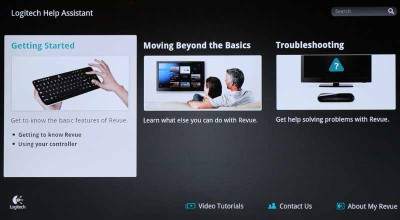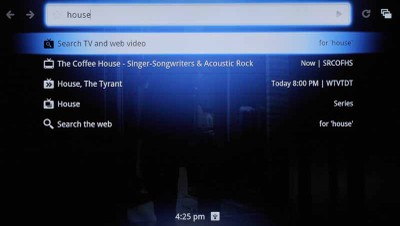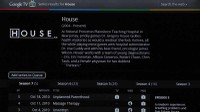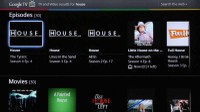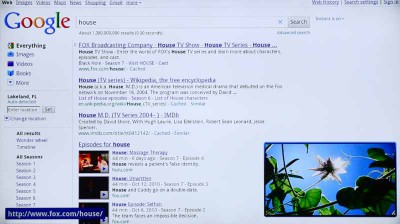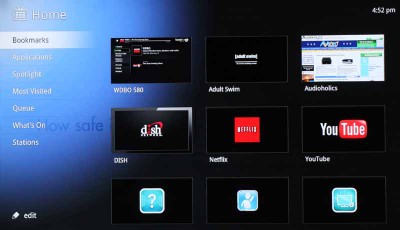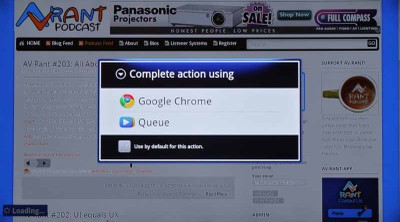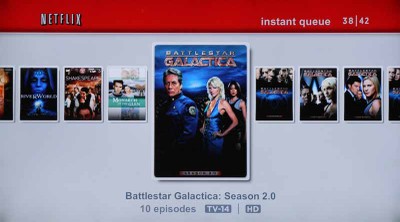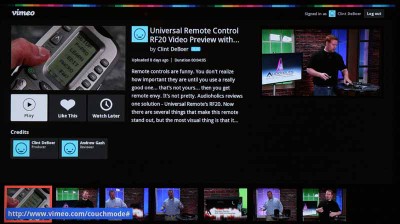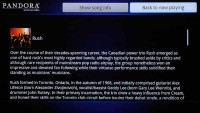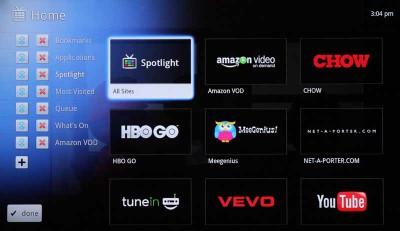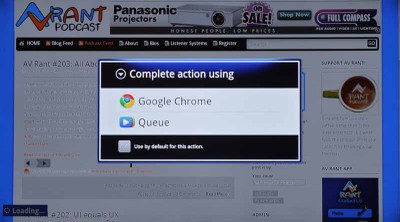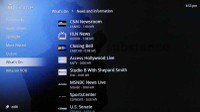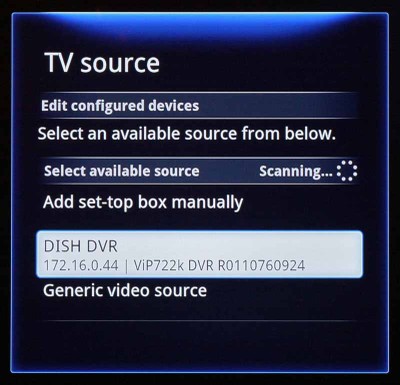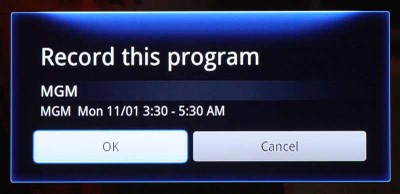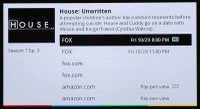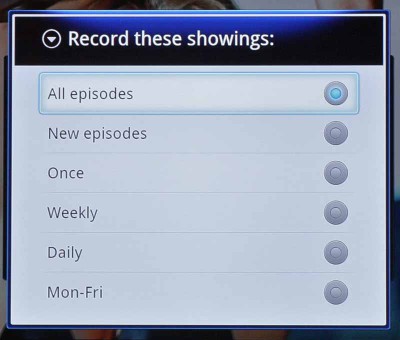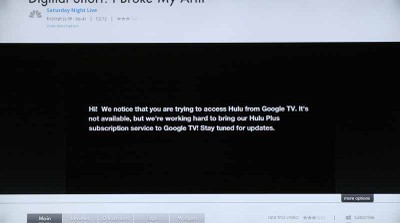Logitech Revue GoogleTV Hands-on Full Review
- Product Name: Revue GoogleTV
- Manufacturer: Logitech
- Performance Rating:





- Value Rating:





- Review Date: October 29, 2010 09:20
- MSRP: $ 299.99
- HDMI input: 1080p/60fps, 1.3a w/CEC
- HDMI output: 1080p/60fps, 1.3a w/CEC
- Wireless: 802.11a/b/g/n
- Wired: Ethernet 10/100 Base-T
- Audio optical output (S/PDIF)
- 2 USB 2.0 ports
- Integrated Logitech Harmony Link IR blaster
- Logitech Unifying wireless technology
Pros
- Excellent search
- Superb wireless keyboard
- PIP functionality
- Integrated Harmony remote tech
- Wide-range IR emitters
- Wireless Ethernet bridge
- Full integration with select DISH DVRs
Cons
- Sub-par Netflix integration
- Somewhat convoluted interface
Logitech Revue Introduction
I can't remember a time when a product had more hype (or potential) than when Google announced GoogleTV. The trouble was, the leaked video and descriptions were somewhat vague and nobody truly had a real grasp on what the technology would hold. We, of course, wanted to get our grubby little hands on it as soon as earthly possible - and that was facilitated by our relationship with DISH, who sent us a Logitech Revue as soon as they had one in-hand. For anyone truly looking to unlock the full power of GoogleTV, realize that DISH is the first (currently only, as far as we know) to fully integrate their DVRs with GoogleTV without the use of IR emitters or a convoluted interface. With most DVRs, there would be no way to access recorded material, or even program new recordings from the guide via IR, due to the complexity of the tasks involved - at least not without a really manual, unimpressive process. While the newer DVRs and set-top boxes have the potential to integrate well, DISH jumped all over it and we're able to review the Logitech Revue with full DVR integration with a VIP 722 HD DVR.
Are you as excited as we are? This review is a bit different than some of my others, because we're writing it in real time. It won't post until the end, but hopefully you'll get the same sense of wonder and discover that we had going through the Logitech Revue - from unboxing it, to hooking it up, to using each of its features. It's also unique in that you'll be hearing me bounce back and forth, referring to it as both GoogleTV and the Logitech Revue. That's simply because Logitech is controlling the hardware, and GoogleTV is the guts and software that drives the interface. Sometimes they are ubiquitous, other times, we'll be specifically referring to one or the other - and the reader should understand that we don't expect GoogleTV to be responsible for any hardware criticisms any more than we would expect Logitech to be the cause of any software difficulties.
Unboxing and Build Quality
Well, let's start at the beginning. I mean, where else? The Logitech Revue comes in a deceptively-shaped box. It's long and thin, reflecting the keyboard shape, and further solidifying that build quality - at least in terms of bulk and weight - has been all but thrown out of the door in favor of svelte and lean. With the reduction in part sizes and the desire for more streamlined and ergonomic products, anything that's not an amplifier simply doesn't need to be big and bulky. Logitech knows this, and instead of giving us 17-inches of air-filled black box, we instead received a device about the size of a large router.
Keyboard
 Opening up the box you see the keyboard, that is actually quite a bit smaller than the box dimensions. Right off the bat I liked the look and feel of the keyboard. It's got a refined look, with rounded edges and coloring (at least on the backside) that remind me of the first-generation iPods. It's thin, tapering down to less than 1/4-inch at the front and raking up to about an inch at the back. Two AA batteries power the keyboard and are easily inserted by sliding off the rubberized, full-width foot. Our guess is that the batteries should last for months without requiring replacement.
Opening up the box you see the keyboard, that is actually quite a bit smaller than the box dimensions. Right off the bat I liked the look and feel of the keyboard. It's got a refined look, with rounded edges and coloring (at least on the backside) that remind me of the first-generation iPods. It's thin, tapering down to less than 1/4-inch at the front and raking up to about an inch at the back. Two AA batteries power the keyboard and are easily inserted by sliding off the rubberized, full-width foot. Our guess is that the batteries should last for months without requiring replacement.
The buttons are nicely raised and give you a satisfying amount of feedback when pressed. The keyboard is divided into 4 distinct areas. Across the top is your volume, "activity" buttons and power and source/input selectors. Below that, in the main area is the keyboard itself, with a function buttons to keep some advanced operations simple and a very sensible layout. To the right there are two more sections, the trackpad, with full cursor support and left/right mouse buttons, and below that a navigation control with full menu buttons and navigation/playback control.
The Revue STB Hardware
The actual set-top box for the Revue is simple and, as we mentioned, very lightweight and sleek. The front of the unit features a full-spectrum, wide-range IR emitter (I'd go so far as to call it an IR "blaster") and the back has the input and outputs required for integration. There is a power/reset button, an HDMI input, two IR emitter outputs, two USB ports (for peripherals), an HDMI output, optical TOSlink S/PDIF connector, and power supply connection (the transformer is external - another reason for its light weight).
Looking at the gloss black finish and the curved corners, it's clear that Logitech designed the Revue to be placed on top of a piece of furniture and fit in well with a contemporary home. This isn't an ugly black box and whether you set it inside a cabinet, or right next to our TV you'll have a nice piece of AV gear to look at.
Logitech Revue Setup and Configuration Part 1
Setting up the Logitech Revue is an act in two parts. The first part is the hardware. You have to plug the output from your set top box into the Revue, and then power everything up.
The second part is the software and really has the unit setting itself up for you. We started with a welcome screen that invited us to turn on the keyboard controller by sliding the power switch located on the back of the unit. It then gave us instructions on how to use it - though these will only be needed if you are over the age of 60 and think that "the web" is something made by a spider.
The system lets you know that setup will take approximately 20 minutes and take you through:
Maximizing your screen area. You literally use the cursor controls to extend GoogleTV to the very edges of your screen. It's pixel-accurate and there is no stretching involved, the system is literally learning the physical limits of your TV screen. Simple - and very cool.
It then asks you how it may connect to the Internet. Just for fun, we opted for our wireless WPA-encrypted connection, which it located and connected to just fine.
Next up was a System update that triggered automatically and told us it would take 10-15 minutes. This turned out to be a bit longer of an estimate than it really took. After a bit, we watched the system reboot and then come back to the Logitech screen where it sat. And sat. Actually it was hung, and so we rebooted the Revue and everything was read to go - continuing to set up our system and asking us to enter our Google ID (required for using GoogleTV).
It's cool to note at this point that during all this time there are two buttons at the top - Explain step, and Skip step. Explain step defines what you are doing and what it will do for you (its importance). Skip step is handy if you simply need to move forward and get to a later configuration step.
The system showed us our DISH set top box playing on the background and then took us to a screen to select our provider (since at this point all it was doing was passing through the signal via HDMI). We emphatically indicated DISH Network satellite service.
Once we selected DISH Network, LLC it then asked us to select our particular set top box. When we chose our ViP 722, things took a different turn (for the better). All of a sudden, the Revue, and presumably GoogleTV, wanted to know if we wanted the "Full experience". Do we want the full experience... duh. Still, cryptic, but the text on the screen indicated that we'd receive a more "integrated" experience if we connected our Revue directly to our set top box ViP 722 via an Ethernet cable. At this point, for those of you curious about the integration, the GoogleTV is receiving Internet via 802.11n wireless and is bridging that connection to the ViP 722 via its Ethernet cable. Of course, the main video from the VIP 722 is being sent to GoogleTV via the HDMI cable, so streaming video over the Internet is limited to functions like Netflix, Pandora, YouTube, web browsing and search functionality.
Logitech Revue Setup and Configuration Part 2
Once completed, we hit the "Full experience" button and moved on:
No devices found... bummer. After a short call to DISH, we quickly ascertained that I had received (about a year ago) a special version of the ViP 722 which had a commercial version of their software installed. Because of this, GoogleTV simply wasn't going to recognize it no matter what I did. DISH overnighted me a new ViP 722k DVR - but in the meantime, I realized that I had a unique opportunity on my hands. I could continue my review and reveal the specific differences between the Basic and Full Experience when using GoogleTV.
Canceling out of the mode I was in, I went back and selected Basic Installation.
At this point it asked if I had premium channels and then selected the channels I likely had automatically - and you can adjust this if you purchased special packages.
That completed the setup and GoogleTV asked us to next provide info on our actual TV, so that it could control it as well. The impression was that Logitech's Revue was turning the remote into a Harmony, taking care to not force me to use more than the keyboard controller to do all required functions. The downside was that my equipment was remotely-located. In order to get the system to "talk" to my TV I'd have to run an 1/8-inch cable to my TV in order to facilitate remotely locating the IR emitter.
Fortunately, as an official audioholic, I had already built that into my system. Connecting the IR emitter to my local port and jumping the output of GoogleTV's emitter into the wall, I then use one of my existing IR emitters which I affixed to my TV. Most people will be able to use the included IR emitter from Logitech, but in my case, the micro connector was smaller than the 1/8" connection I had prewired.
Next, a screen asked me for the model number of my TV, which let me know that this was indeed tapping into the Harmony database. In fact, this is the same process Logitech uses for those remote systems. Once you input the model, then you can enter in the input you are using for GoogleTV:
Once this is done, the Logitech Revue controller can be used to turn the TV on or off, switch input to the GoogleTV/Revue, and control the volume.
Since we were using this in a bedroom system, we skipped the AV receiver setup portion for now, though if the HDMI CEC didn't work as expected with our Samsung speaker bar, we intended to go back and configure it as our AV receiver.
Setup was complete.
Reviewer's Note: It's truly unfortunate that Logitech didn't include an IR emitter on the front of the Revue wireless keyboard as well as the set top box. Had they done this, then the presence of IR there and IR emitters from the Revue itself would have made virtually any system work, even if, as in my case, half of it was located in a closet (or closed AV Rack) and half of it was in-room. It would have turned the Revue keyboard into a true universal IR remote control. With that said, if you can run emitters to your gear then this is a moot point, and the system is already a sophisticated Harmony-style universal remote.
Logitech Revue Using the System - Basic Integration
Primarily, our expectations of the GoogleTV experience was to finally interact with an all-in-one Internet-TV solution. GoogleTV is designed to be the home theater PC solution enthusiasts had been looking for. It is the next iteration of television and media interaction in a way that is updated for today's connected consumer. So what's it do? Plenty. The trouble is, the system seems at least a little bit presumptuous - at least at first. Logitech includes o user manual with the Revue, so the setup wizard is designed to easily take you through the required steps - but what about the complexity of the interface? We thought they had dropped the ball, until we located the Logitech Help Assistant app right on the Bookmarks screen. After calling this up we were given access to several videos designed to provide a little bit of hand-holding to navigate and use the device. They aren't terribly in-depth, but they do give access to features like customizing your Wireless Keyboard Controller and basic troubleshooting.
Search
First and foremost, this is Google. You can search for anything with GoogleTV and it will find it. We did some pretty basic searches and some not-so-basic ones. To start off, we hit the magnifying glass button on the bottom left of the Revue wireless keyboard, which brought up the search window. Searching for "House" we were brought to a screen of results that included 5 results:
Search TV and web video - this listed more results and placed them into a grid for easy searching by Channels, Series, Episodes, Movies, Web Videos,
- The Coffee House ('Now' result from Guide) - this was a Sirius music channel on DISH, and the system actually switched to the correct input and entered in the channel number to tune to the correct station.
- House, The Tyrant ('Today' result from Guide) - This brought up a windows that told me the channel and time for the show, and also gave me the option to see the Program Guide, tune directly to the channel now, or back out to search. Selecting 'Guide' we were brought to the Guide, but not to the channel we needed to be on. Rather, we needed to locate the channel on our own and set a timer manually - using the Revue wireless keyboard as our remote. It's no harder than doing it the normal way, so this was a nice way to search and locate future shows that I may be interested in recording.
- House ('Series' result from GoogleTV) - This was a dedicated page from GoogleTV that listed the show along with a host of information, including TV, web, and paid episodes, and a way to navigate through all 7 seasons and view what was available for the show. What was cool was the vast amount of information available on each episode and the way the system allowed you to locate and purchase, if necessary, what you wanted to see. This is REALLY cool for when you miss an episode and have to catch up. With the system searching the program guide, it ensures you won't miss out on anything, even if you were busy or the DVR had a hiccup during recording.
- Search the Web - this is self-explanatory and brings up the Google search results, giving you access to millions of websites and information that may not even be related to anything having to do with media, television, or music.
Bookmarks
Bookmarks is a sort of jump-off point for some of your more common areas. You can think of it as a home screen for your favorite places to go. You can add web pages and other areas of the site to Bookmarks and then access them quickly and easily from the home screen.
Adding a bookmark is as easy as navigating to an app or web page and hitting the Bookmark button on the Logitech Revue's wireless keyboard.
Logitech Revue Applications
Google Chrome
So what else can it do? Well, for starters, you can surf the web while you watch TV. For real, this time, not in some sort of clunky manner espoused by such products as the Sony PS3 or many other media devices with built-in browsers. In fact, while you can certainly launch Chrome full-screen from the home menu, the cooler choice is to hit the PIP button while you're watching a show. With the Logitech Revue wireless keyboard, using a browser is amazingly practical and convenient. In fact, it was FAR more natural than typing on my laptop or using my iPhone 4.
What's interesting is that you can actually do PIP with anything. We had television up while watching Netflix at one point. I'm not sure why you'd want to do that, but at least you know that you can. To get out of PIP you can simply hit the button to bring the small window up to full screen. To get out of that and back to the other video source, we found we could typically just hit the 'Return' button located just below the track pad.
Netflix Lite
The biggest disappointment with GoogleTV is the Netflix interface, which I will call Netflix Lite, or Netflix LE. Far from the advanced interfaces present in newer AV gear, Logitech's Revue uses the first generation interface that only allows you to watch programs already added to your queue. While the PS3 and new Xbox 360 interface are allowing real-time search of Netflix streaming titles and 5.1 surround, I don't understand the limited implementation and focus put into this by the Android software engineers over at Google. Control over Netflix was simple, with the system allowing me to use the navigational controls of the wireless keyboard located just under the directional pad, and caching and playback was fairly snappy - as we've come to expect from Netflix.
YouTube Leanback
The YouTube app for GoogleTV is uniquely customized for couch-position viewing. It's a cool implementation and we were surprised to find that YouTube started playing things right away, not allowing us time to find anything. Search is key here as this is a much different implementation of YouTube than what you'll find on the website. There are categories that break down videos, but grabbing that search tool is the best solution in this application.
Vimeo
Vimeo is a great video service and we use it for all of our Video Reviews, hosting them and using the online system to promote them within the network. We liked the interface in general, though - like most of the video apps on GoogleTV - the system wanted to play a video for us each time we connected, without asking. We found this an odd behavior, like that person you know who simply can't stand to let a moment of silence go by without interjecting some talk. GoogleTV can't stand to allow nothing to play.
Pandora
Pandora is a great app, and the simple, but effective, GoogleTV implementation is exactly what I want in an app on my TV. It gives me access to the band and song info, but doesn't force feed it to me. Instead, the focus is on search, playback and voting, and the system is easy to use and clearly laid out. I can see people pulling up Pandora quite a bit and using their home entertainment system for audio playback.
Spotlight
This section of the interface gives you access to web apps and video channels that are somewhat pushed by Google. There's no way to arrange or alter this section and you have to click the actual Spotlight button once in the interface to gain access to all of the available channels. It reminds me of the channels found in the Vudu apps system, and it's likely a place that will get more populated as time passes.
Google Queue
GoogleTV has a unique Queue section that allows you to add podcasts, television series (including DVR content), and other feed info into an area where you can check to see what shows and media are current and waiting to be viewed. In this way you can have the system manage all of the things you are interested in and go through them at your leisure.
What's On
What's On grants you access to shows, movies, news and more - divided by subject. It's a great repository to see what's on and what you can gain access to instantly. Most importantly, it lists the remaining time for each show, so you won't tune into something that has only 2 minutes left.
Using the Logitech Revue - Full Experience and Conclusion
We were excited to get to experience the "Full" potential of the GoogleTV. The first part was installing the ViP 722k, which was simple. Going to the settings window, we selected the ViP 722k and saw that it now had an associated IP address and could be added to the system. Once we did this, the system came up with a DISH Network Agreement dialogue box that added terms of service and we selected 'I accept' to move forward.
The system then asked for a confirmation code, which was provided by the DISH ViP 722k - conveniently still showing up in the PIP window. We entered the code and the system paired with the DVR.
We took another look at some of the screens we had previously viewed using the Basic Experience setup. In particular we were focusing on the DVR and recording capabilities offered by the direct interaction with DISH and GoogleTV through the Logitech Revue hardware connection. Nothing appeared much different, so we did a search, this time for 'Human Target'.
This time, instead of bringing us to a place where we couldn't do much more than get to the program guide and perform our search again, we were presented with a dialogue box asking us if we wanted to record the program. Acquiescing, we saw that the DVR had entered a timer for us for the future show which would be playing on Monday.
But the system is smarter than even that. You see, Human Target isn't currently running, and the system knew it, only offering to record that one episode for me. I wondered what it would do when presented with a current series. With that in mind, I brought House back up in search and went to the Series page.
This time, I saw there were several DVR entries, and more importantly, when I clicked one, it gave me a summary and showed me that it was playing only on TV (since it was a first-run current season episode). Clicking on the FOX button, it asked me if I wanted to record All episodes, New ones, a single show, or set the timer for weekly, daily or Monday-Friday shows. That's a lot, but it was great to be able to set it for New episodes and know that everything was taken care of so easily.
Recommendations
I'm guessing most of my recommendations will be made over a period of time, regardless of my input. In general, the Logitech Revue is a polished product physically. The keyboard is top-notch, the set top box itself is a beautiful little device that will look good anywhere. My primary concerns have to do with the GoogleTV interface itself.
Netflix
First off, their Netflix integration needs to be updated ASAP. It's embarrassingly underpowered and nothing from Netflix is integrated into search. I don't see how GoogleTV can tolerate that level of oversight for long. It certainly doesn't fit in well with the overall theory of the software. You shoudl be able to search Netflix directly, and of course include Netflix in search results form the main search button on the Logitech Revue keyboard.
Which Apps Are Running?
The second improvement, and this is a doozy, is that the GoogleTV interface is far more difficult to understand and use than it needs to be. For something that operates on the Android OS platform, I almost expected something that would resemble more of the Android, or my iPhone 4's iOS interface. When a series of apps are launched in GoogleTV, it's hard to track whats going on. At one point I had a podcast playing while I was viewing another video on-screen. Pressing the playback controls affected the podcast audio and not the web video. There was no real reason for me to understand what would control which audio or video stream. On top of that, it was actually quite difficult to re-locate the playing podcast and exit it completely. The back button on the keyboard is helpful, but a bit nebulous in application.
What does this mean? The solution seem to suggest the need for an multitasking application docking methodology. If all running apps (at least the ones running on top of the OS) showed up in a hideable dock, then you could more easily switch between apps and control each one as expected. It seems like a sensible way to deliver functionality more conveniently, and in a way that would be less confusing. Since all of the Google apps and web apps don't function the same, this would be a method of unifying everything in a way that was more palatable to novice users. Right now it's hard to keep track of everything you might be doing (or running) at once.
PIP Functionality
I'd also love to have the same PIP functionality across all apps. Right now you can only PIP with the HDMI through port, meaning your cableTV or satellite box is the second source that can be shown alongside a web browser or other app. It would be cool to figure out how to surf the web while watching Netflix. Right now that simply can't be done.
Where are all the Android Apps?
I am really surprised that with the Android 2.1 OS being the foundation of the Logitech Revue, that it doesn't also provide access to the many apps available for the platform, including, of course, the Android marketplace. This is something that was also a surprising missing feature for the AppleTV. We had thought for certain that the GoogleTV product would take the massive opportunity to place all of the Android apps into the living room before Apple did it with the iOS apps. That doesn't appear to be the case - at least not until 2011. Google has indicated that the Android marketplace is coming to GoogleTV next year, though specifics are short on supply. Until then you don't have complete freedom to use any web app you want - GoogleTV limits you, especially given that it's not Windows and doesn't come with a full-blown hard drive. This is cloud computing at it's near-best.
No Hulu Support
We couldn't believe GoogleTV launched without support for Hulu or Hulu Plus. That's quite possibly the biggest draw for viewers next to Netflix - in fact, some people I know use Hulu more than Netflix. There is no Hulu Plus app on GoogleTV, and Hulu even has the system blocked form using it, recognizing the Logitech Revue and informing users that it's "not available" but they are working on a Hulu Plus subscription service to GoogleTV in the near future.
Conclusion
In case it's not clear, I really do love the Logitech Revue. In fact, I loved reviewing the Logitech Revue. It's fun to use. It's a great and powerful system, and I was able to really dazzle some people with the built-in functionality it provides and how much it could accomplish. And when it does stuff, it almost does it in a magically simple sort of way. There are definitely several apps missing from the interface and Hulu is the chief of these. I will hold out some hope that the firmware will be updated shortly after the first of the year to incorporate some new blood. For $300, the addition of some more functionality will go a long way towards selling this product. I think that the GoogleTV is simple enough to use for its most basic functions, but there is a level of difficulty associated with managing more than one thing at a time. This, and the price, could result in a distancing of the app from less power users. For power users, there's nothing like it and the functionality and integration with DISH Network's compatible DVRs make this a device that is a HUGE step beyond anything Roku or Apple has to offer - those boxes ignore your set top boxes altogether. It is exciting to think that GoogleTV is coming to several manufacturers as part of the television experience, but it's even cooler to think that people who don't want to buy a new TV can get all of that right now. We think this is going to be a hot item for Christmas this year.
Logitech Revue with GoogleTV
$299
Logitech
6505 Kaiser Dr.
Fremont, CA 94555
510-795-8500
www.logitech.com
About Logitech
Logitech is a world leader in personal peripherals, driving innovation in PC navigation, Internet communications, digital music, home-entertainment control, gaming and wireless devices. Founded in 1981, Logitech International is a Swiss public company traded on the SWX Swiss Exchange (LOGN) and on the Nasdaq Global Select Market (LOGI).
The Score Card
The scoring below is based on each piece of equipment doing the duty it is designed for. The numbers are weighed heavily with respect to the individual cost of each unit, thus giving a rating roughly equal to:
Performance × Price Factor/Value = Rating
Audioholics.com note: The ratings indicated below are based on subjective listening and objective testing of the product in question. The rating scale is based on performance/value ratio. If you notice better performing products in future reviews that have lower numbers in certain areas, be aware that the value factor is most likely the culprit. Other Audioholics reviewers may rate products solely based on performance, and each reviewer has his/her own system for ratings.
Audioholics Rating Scale




 — Excellent
— Excellent



 — Very Good
— Very Good


 — Good
— Good

 — Fair
— Fair
 — Poor
— Poor
| Metric | Rating |
|---|---|
| High Definition Video Performance | |
| High Definition Audio Performance | |
| Music Management | |
| Movie Management | |
| Internet Radio Performance | |
| Streaming Media Performance | |
| Wireless Performance | |
| Build Quality | |
| Ergonomics & Usability | |
| Ease of Setup | |
| Features | |
| Remote Control | |
| Fit and Finish | |
| Performance | |
| Value |