Sony PlayStation 3 Releases v1.80 Firmware Updates
A free v1.80 download upgrade for the Sony PlayStation® 3 enhances the image quality of movies and old video games and allows people to check out stored video, music files and digital photos through the Internet with the handheld PlayStation Portable.
Upscaling game or DVD output
You can now upscale the video content of PlayStation format software, PlayStation2 format software, and DVDs to HD resolution. (Game Settings) has been added as an option under (Settings). You can adjust settings for upscaled output of PlayStation format software and PlayStation2 format software. The options available under [Game Settings] are [PS/PS2 Upscaler] and [PS/PS2 Smoothing]. These options are described below:
PS/PS2 Upscaler
You can adjust settings to upscale video output from PlayStation2 and PlayStation format software.
Off Disable upscaled output. Normal Upscale and display at a size that matches the screen size. Full Screen Upscale and display at full screen by changing proportions and stretching the image.
PS/PS2 Smoothing
You can adjust settings to reduce the roughness of video from PlayStation2 and PlayStation format software.
Off Disable smoothing. On Use smoothing to reduce the roughness of the displayed image.
[DVD Upscaler] has been added as an option in (BD/DVD Settings) under (Settings). You can adjust settings for upscaled output of DVDs.
Off Disable upscaled output. Double Scale* Upscale and display with double horizontal and vertical dimensions without changing the proportions. Normal Upscale and display at a size that matches the screen size. Full Screen Upscale and display at full screen by changing proportions and stretching the image.
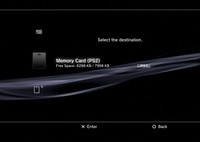 Copying saved data to a memory card
Copying saved data to a memory card
You can now copy saved data from PlayStation format software and PlayStation2 format software to a memory card or a memory card (8MB) (for PlayStation®2).
- Select (Memory Card Utility (PS/PS2)) under (Game).
- Connect a memory card adaptor (sold separately) to the PS3 system and insert a memory card.
- Select the icon of the saved data that you want to copy from (Internal Memory Card (PS)) or (Internal Memory Card (PS2)), and then press the ^ button.
- Select [Copy]. Specify (Memory Card (PS)) or (Memory Card (PS2)) as the copy destination.
-
Using the DLNA client feature
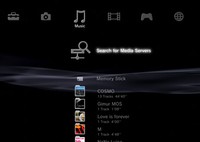 Using the DLNA Client Feature
Using the DLNA Client Feature
You can now display images or play music or video files that are stored on a personal computer or digital video recorder with DLNA Media Server functionality over a network.
What is DLNA?
DLNA (Digital Living Network Alliance) is a standard that enables digital devices such as personal computers, digital video recorders, and TVs to be connected on a network and to share data that is on the connected DLNA-compatible devices.
DLNA-compatible devices serve two different functions. "Servers" distribute media such as image, music, or video files while "clients" receive and play the media. Some devices perform both functions. Using a PS3™ system as a client, you can display images or play music or video files that are stored on a device with DLNA Media Server functionality over a network.
Playing DLNA Server Content
When you turn on the PS3 system, DLNA Media Servers on the same network are automatically detected and icons for the detected servers are displayed under (Photo), (Music), or (Video). If you select an icon, you can play content that is available for shared access on the DLNA Media Server.
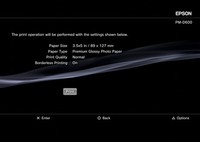 Printing Images
Printing Images
You can now connect a USB printer to print images.
To use this function, you must first configure the printer in (Printer Settings) under (Settings).
- Connect a printer that is compatible with the USB connector of the PS3™ system.
- Under (Photo), select the image that you want to print, and then press the ^ button.
- Select [Print] from the options menu.
- Check the print settings. You can press the ^ button to display the options menu and change the print settings. The items that can be set vary depending on the printer in use.
- Select [Print], and then press the X button. The image is printed.
Using remote play outside the home (via the Internet)
You can now use remote play over the Internet. Using your PSP system and a wireless access point (such as that found through a commercial wireless hotspot (wireless LAN) service), you can connect to the PS3 system that is located within your home via the Internet. To use remote play from outside your home, the PS3 system must be set in remote play connection standby mode.
- Select (Sign In) under (Friends) in the PS3 system's home menu.
To use remote play over the Internet, you must sign in to PLAYSTATION Network. - Select (Remote Play) under (Network) in the PS3 system's home menu. The system will enter remote play connection standby mode and your sign-in ID will be displayed.
- Select (Remote Play) under (Network) in the PSP system's home menu.
- Select [Connect via Internet] as the method of connecting to the PS3 system.
- From the list of connections, select the connection for the access point to be used for remote play.
- Enter the PLAYSTATION Network sign-in ID and password for the account in use on the PS3 system.
Other new or revised features in version 1.80:
Settings
- [BD 1080p 24 Hz Output (HDMI)] has been added as an option under [BD/DVD Settings].
- [RGB Full Range (HDMI)] has been added as an option under [Display Settings].
- [Y Pb/Cb Pr/Cr Super-White (HDMI)] has been added as an option under [Display Settings].
- [Bitmapping (Super Audio CD)] has been added as an option under [Music Settings].
- The [Test Camera] option under [Accessory Settings] has been changed to [Camera Device Settings].
- [Printer Settings] has been added.
- [Media Server Connection] has been added as an option under [Network Settings]
Music
- You can now edit CD information.
Photo
- A new type of slideshow display pattern has been added.
- You can now use zoom display for images.
- You can now trim images.
Video
- Super-White and x.v.Color output are now supported.
- Downscaled output of Blu-ray Discs is now supported. When 720p is selected as the video output setting of the PS3™ system, Blu-ray Discs that were recorded in 1080p or 1080i resolution can be played in 720p resolution.
Game
- You can now move copy-prohibited saved data for PlayStation format software and PlayStation2 format software to a PS3 system.
Network
- The options menu items under [Download Management] have been changed.
Friends
- [Display Photo] has been added to the voice / video chat options menu.
You can update your system software by any of the following methods:
- System Update
Update using the PS3 system's System Update feature. - Update using a PC
Download update data using a PC and save on storage media* or a USB Mass Storage device. Copy the update data to the PS3 system's hard disk and perform the update.
*An appropriate USB adaptor (not included) is required to use storage media with some models. - Update using disc media
Update using update data that is included on a game disc.
In summary, the upgrade, available for download worldwide Thursday, May 24, will improve the video quality of legacy PS1 and PS2 games, though Sony Computer Entertainment officials admit it won't be quite as dazzling as the quality of PS3 games.
Movies will also look much better on the PS3 thanks to a few improvements in scaling and rendering, which is equipped to deliver higher image quality through next-generation Blu-ray disc technology.
Poosibly the best upgrade has to do with those using PSP in conjunction with a PS3. Currently, those with PlayStation Portables could view content stored in their PS3 through a wireless local area network. This upgrade breaks the strings entirely and allows full Internet access to their PS3 units (minus gaming of course) from abroad - whererver and Internet connection is available.
For more information, visit www.us.playstation.com/ps3.

