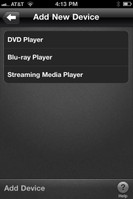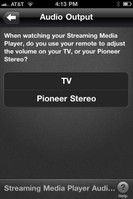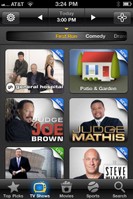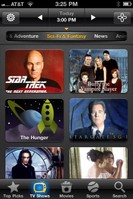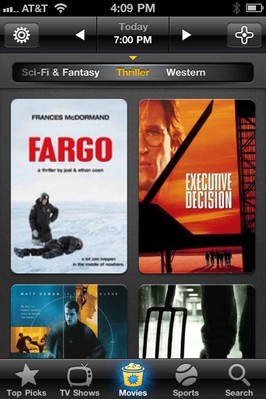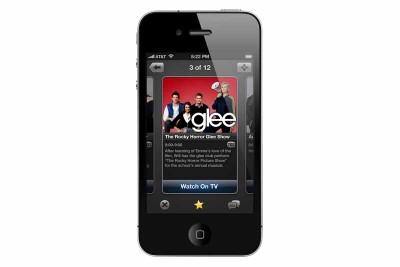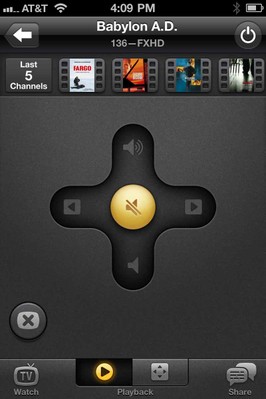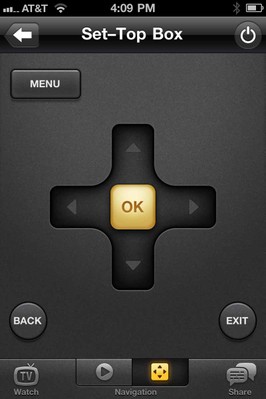Peel iPhone, iPod, iPad Remote Control Review
- Product Name: iPhone, iPod, iPad Remote Control
- Manufacturer: Peel
- Performance Rating:





- Value Rating:





- Review Date: May 19, 2011 04:30
- MSRP: $ 99.95
- Guide learns what shows you like and suggests new ones
- One tap controls your entire home entertainment system
- Simple gestures control volume, channel, DVR, and more
- Unobtrusive wireless Peel fruit controls your system
- Quick setup with a simple and intuitive interview
Pros
- Simple. Effective. Beautiful.
- Revolutionary way to browse & watch TV
- Changes everything
Cons
- Limited devices at present
- No learning functions
Peel Overview and Build Quality
I've seen many advancements in devices in the audio-video world over the last couple of decades. I've seen the introduction of flat panel TVs, the dawn of 3D in the home, the advent of touch screens. I even remember when remote controls were unheard of - and the first of which, when they did come out, were bulky, clunky, misshapen bricks that barely changed the channel and raised and lowered volume. A lot has changed and remote controls have advanced considerably. But Peel, a new Silicon Valley company that hit the scene this year with the help for some well-placed venture capital, is aiming to undo even the legacy of Logitech's Harmony - if they continue on the path they're one.
I want to get to the review, I really do - but you see, there's this problem of context. The Peel is so different, that it begs an explanation. It also redefines what a remote control should be - and I don't say that lightly. The Harmony Remote was amazing because it took a "task-oriented" approach to remote control. It also provided a nice GUI interface for setting up your system, and then hid away all the macros where you would experience all the benefits of them, with none of the confusion. "Activity-based" was the keyword then. Now, I'd say Peel has redefined that to simply "What do you like to watch?"
Imagine that! What do you like to watch? Indeed.
So what makes the Peel special? Simple. It allows you to effortlessly set up your system, and then it organizes your options by genre, presenting you with iconic images of what's on TV and asking you the simple question: "What do you want to watch?". And it doesn't even have to ask the question, really, because it's all right there - in front of you. It's intuitive. In fact, it's stupid-easy. Head-slappingly so, in a way that makes you look around and wonder: Why TV hasn't been this way for the past 5 years? Why don't all the set top boxes from DISH Network, DirecTV, Time Warner, Comcast and TiVO all do this? How come GoogleTV didn't "get it". THIS is the way you should browse television. And in case you think I'm overreacting, here is a screen capture of what you'll see with Peel after it's configured:
So that's just a taste of what this review has in store: Top Picks, TV Shows (by genre), Movies, Sports and Search... THIS is how I want to watch TV, not look at some silly grid and read text (though I can do that as well if I really wanted to). This is the future of television remote control, in the present. Right now. With Peel. Every other interface, particularly the Grid view or Program Guide, has just gone obsolete.
Build Quality and Ergonomics
So backing up we can take a look at the hardware. There are only two components, the Peel "Fruit" and the Peel cable. The Fruit is the pear-shaped device that emits RF signals and runs on a single C-cell battery. It's about the size of a regular large pear and it angles itself slightly so that its wide-beam IR emitters can reach to all of the equipment in your living area or home theater room. Check out the Peel Fruit itself:
The device is small and, as you might expect, shaped like a pear. Give it a twist and it opens up to reveal the battery compartment and cover:
The only other hardware aspect to the Peel is the Peel Cable, which is a giant dongle-looking thing that has one end which plugs into the wall, and another end that plugs into any available Ethernet port on your router or switch. Once it's powered up and plugged in, the light goes Green, telling you it's ready for the next step of setting up the software.
And that's the real impressive part of the Peel. It's not the hardware. It's the configuration and iOS-based user interface, which is brilliant.
Peel Setup, Use & Functionality
From the very beginning the Peel makes setup a breeze. First off, it tells you what to do each step of the way. The first step is connecting the Peel cable and then placing the battery into the Peel Fruit and setting it up in a location where it can "see" all of your equipment. For us, this was the coffee table. From there it was able to control our above-the-fireplace television and our shelf-mounted equipment that sits in an A/V stand about 40-degrees away to the left.
It also NEVER asks you for any model numbers. And why should it? Most people have no idea what the model number to their TV or AV receiver is, thanks to the fact that manufacturers take great delight in making them superbly complex to the point of ridiculousness. I mean, seriously, can anyone tell me the difference between a Samsung UN55B8000, a UN55C8000, and a UN55D8000? I didn't think so.
The system then asks you for devices, starting with your TV, and takes you through a process whereby it automatically checks the inputs and settings to let you know that everything is correctly configured. How does it do it? By asking you one question up front - the manufacturer. Everybody knows that, or can quickly find out by looking at the front of any AV device. The dirty little secret is, there simply aren't that many remote code sets for each manufacturer (at least not to cover the basics). Once the system can turn off your device, it's pretty much got you where it wants you. On all of our gear (which threw every other trendy remote system for a loop) the Pear figured it out easily and set us up. Here are the basic steps:
- What manufacturer is it?
- Click the button until it turns off (or on)
- Set the correct input
- Finish!
It also knows to ask you what TV provider you use (DISH, Time Warner, Comcast, DirecTV, etc) and where you live (your zip code) so it can set itself up to know what's on and what channels will need to be dialed in. But here's the really cool thing - it automatically selects English channels and the HD versions of all the channels in my lineup. In this way there aren't any duplicates and I don't get Telemundo on by default. If you do prefer Spanish channels, this is easily changed, but it's a neat jumpstart for the rest of us. One thing it also did was neglect to include any premium channels, but I wonder if I didn't look hard enough to see if there was a DISH Premium option when I configured the system. In any case, I went into the Channel Editor under Settings and added all the HD versions of HBO, etc.
Peel also asked me what I liked and took me through a series of configuration screens so that I could turn off particular shows and programming genres I had no interest in. I could, for example, keep Football, NASCAR and Baseball in my Sports line-up, but eliminate Hockey and Golf. I could eliminate particular genres of movies and television as well - ensuring that I'm pretty much only being presented with stuff that I like, or have the potential of liking.
Use and Functionality
When the system is configured with all of your gear, you simply look at the screen and dial through the shows to decide what you want to watch. No grids. No lists. No channel numbers. It's incredibly intuitive and just makes sense. Check out some of the screens:
You can check out first-run TV shows only, or a specific genre like Sci-Fi
Or you can head on over to Movies and select Thrillers, Westerns, whatever you want...
Once you select a show you are given a brief synopsis and can then click the 'Watch on TV' button to seamlessly and automatically send the channel instructions to your set top box or television. For most people this will seem like magic and you'll simply be clicking around, jumping to shows you want to watch.
OK, but what about getting into the TV's menu system of navigating via Program Guide (if you choose to go the Neanderthal route)? Well, the Peel isn't just a list of shows for you to dial in, it also has basic menu and navigation controls as well as channel and volume controls. There are two screens dedicated to this:
This screen gives you access to channel and volume functions, but it also serves as a sort of "Last Channel" feature as well, showing you where you've been and allowing you to pull up the last 5 channels you've visited. It also lets you change modes - from watching TV to watching a Blu-ray disc, for example. See that "Watch TV" icon/button in the lower left corner? Press it and you switch from one thing to the next, and back again. Because the system knows your inputs (A/V receiver and TV included) it can get you where you need to be quickly and without any hassles.
This screen gives you access to Menu controls, for calling up a program guide or activating the advanced streaming functions on your Blu-ray player. It's easy to use and it makes sense. You can switch back and forth between these two screens using the buttons on the bottom.
Peel Improvement Suggestions and Conclusion
As with any new device or product, there are some issues. One in particular is the volume control - it's horrendous at controlling my Pioneer VSX-23TXH A/V receiver. The controls on the Peel either change the volume at an intolerably slow rate, or, when held down, jump the volume up too quickly once it figures out I mean business. Rather than a "rubber-band" Volume control, a scrolling functionality would have been better, with velocity-recognition to control the rate at which the volume changes are applied.
The second thing we noticed was the system's lack of functionality in reference to advanced controls and features. For example, if you want to make use of the four color buttons on your remote, you really can't - they simply don't exist on the Peel. There's also no way to Learn functions into the Peel, so if you have a device that's not supported - like the Logitech Squeezebox or Transporter - you're out of luck. Currently, Peel only recognizes AppleTV and the Roku Media player.
Conclusions
The Peel is a revolutionary remote control device - one that should truly redefine how we use our televisions and consume media. It's greatest strength, however, is also its greatest weakness. Namely, that it is utterly simplistic and limited in scope - performing most of its tasks behind the scenes. But really, isn't that what has made Apple so successful? Do we really need all those buttons? Wouldn't our TVs be all that much more enjoyable if they simply, well, worked? Peel takes that leap for you and introduces a remote that lets you visually select your TV content and get it up in the screen where it belongs. In effect, it's a narcissist's dream - you can have what you want, when you want it - or at least within reason. Can the system expand over time to include more devices and an even wider range of content? Probably. In our opinion manufacturers should take the hint and start using systems like this to control the way all of our devices work. It's beautiful, sensible, and evolutionary.
Peel
www.peel.com
About Peel
Peel was founded around passion for making the home entertainment experience friendlier. Combining program discovery, simple and seamless universal control and shared entertainment experiences steps beyond simple remote controls and changes the TV landscape. Founded in 2009, award-winning Peel received Series A financing from Redpoint Ventures, known for its successful endeavors in consumer entertainment and interactive media including Netflix and Tivo. For more information visit http://www.Peel.com.
The Score Card
The scoring below is based on each piece of equipment doing the duty it is designed for. The numbers are weighed heavily with respect to the individual cost of each unit, thus giving a rating roughly equal to:
Performance × Price Factor/Value = Rating
Audioholics.com note: The ratings indicated below are based on subjective listening and objective testing of the product in question. The rating scale is based on performance/value ratio. If you notice better performing products in future reviews that have lower numbers in certain areas, be aware that the value factor is most likely the culprit. Other Audioholics reviewers may rate products solely based on performance, and each reviewer has his/her own system for ratings.
Audioholics Rating Scale




 — Excellent
— Excellent



 — Very Good
— Very Good


 — Good
— Good

 — Fair
— Fair
 — Poor
— Poor
| Metric | Rating |
|---|---|
| Performance | |
| Function | |
| Ergonomics & Usability | |
| Ease of Setup/Programming/Integration | |
| Features | |
| Fit and Finish | |
| Performance | |
| Value |