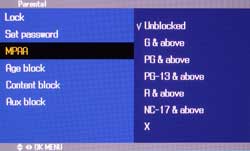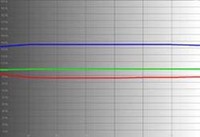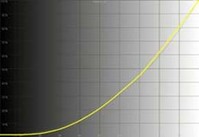Zenith Z26LZ5R 26" LCD Television Review
- Product Name: Z26LZ5R 26" LCD Television
- Manufacturer: Zenith
- Performance Rating:




- Value Rating:



- Review Date: May 04, 2005 20:00
- MSRP: $ 1599
|
Special Features NTSC Tuner DVI with HDCP Faroudja DCDi Video Processing 2D Y/C comb filter Built-in 7Wx2 speakers Aspect ratio adjustment (3 modes) Custom channel labels Sleep timer
Standard Features Custom channel labels Custom input labels Discrete IR codes Favorite channel/Previous channel selection Trilingual menus Sleep timer/on-off timer/auto-off Parental controls (w/V-chip)
Audio & Misc Inputs Audio L/R (2 rear, 1 side input) PC sound input (1/8" stereo) RS-232C (software upgrade compatible) |
Specifications Display resolution: 1280 x 768p (26" screen) Contrast ratio: 500:1 (stated) Brightness: 500 cd/m2 Viewing angle: 178º Response time: 16ms Color temperature adjustment (3 modes) Screen (pixel) pitch: 0.43 Mounting: VESA standard Remote: Non-backlit, non-universal, wired option
Video Inputs DVI w/HDCP (HDTV & PC) Hi-res Component video (480i/p/720p/1080i) Component video
(480i - side input) Composite video Antenna/CableTV input (NTSC)
Warranty: 1year parts/labor Dimensions: 30.6" x 20.2" x 7.6" in (with stand); 30.6" x 18.4" x 4.6" in (without stand) Weight: 35.3 lbs |
Pros
- Great picture resolution
- Bright picture
- HDTV/PC input with DVI w/HDCP
- Stylish cabinet
- Good scaling and deinterlacing for this size screen at this price point
- Easy to set up
- VESA standard mount
Cons
- Composite & s-video inputs produce poor quality picture
- Slow channel changing
- Very limited calibration and user settings
- Uneven color uniformity across LCD panel
- No "Smart Stretch" mode
Zenith Features & Connections
LCD TVs have been rapidly dropping in price for about two years now, all the while their feature sets and specifications improving with time. Zenith's models are no exception, with their latest units having street prices only wished for in previous seasons. The delay in bringing LCD TVs down to "mere mortal" levels has really resulted in a better crop of units that support features once reserved for only the high end units. DVI (or HDMI) with HDCP, satisfactory deinterlacing, such as that provided by Faroudja's DCDi engine, and brighter, faster displays are now the expected norm in today's market. Now, if only Zenith could shorten up its model number designations...
Features and
Favorites
The Zenith Z26LZ5R ("Z26" for short from here on out) had a host of excellent features and functions that made it a tremendously configurable entry-level home theater projector as well as an adaptable one. Here are a few of my favorites that stood out on initial use and inspection:
- High Resolution
Display
Setting 1280x768 pixels in a 26" TV results in a very fine mesh of detail that really put forth a clear image, particularly when displaying HDTV source content. From about 3x the screen distance away, watching the DiscoveryHD channel was like peering into the Serengeti. - Faroudja DCDi Video
Processing
Without adequate video processing, what you have is a display with lots of pixels. DCDi allows this set to better scale and deinterlace input signals sent to it and achieve better than average picture quality. - Multiple A/V
Inputs
Support of DVI w/HDCP, along with two component video inputs (one for 480i signals only) make this a well-equipped display that can handle a multitude of source components - even without the presence of a video switching-capable receiver.
While I'll address each of these features in more detail, these three are indicative of a budget television that ensures it can be flexible as well as able to strive for good video quality.
Connections
You have some options when connecting to the Z26, including DVI (w/HDCP), composite video, 480i component video (side input), high definition compatible component video, antenna/cable (RF), or s-video (side input). Audio inputs are available as RCA stereo or 1/8" stereo mini from a PC.
We used all of the inputs in our testing and were able to have a single source (Denon's DVD-5900) supply DVI, component, s-video and composite video to the Z26 so we could switch between each and get a feel for the quality of its scaling and deinterlacing. I found it odd that there was not an s-video connection on the main back area of the unit. There are a lot of people that use this connection and having to plug a cable permanently into the side input area of the display risks the potential of breaking up the sleek lines of this set. Read our viewing results below for information on which inputs to avoid and which are recommended.
Zenith Setup and Installation
 Setting up the
26"
Zenith Z26LZ5R is easier than remembering its model number. It features enough
connections to ensure that a DVD player, cable box and video game system can all be connected without
having to reach for an external switcher. In addition, using the DVI w/HD
M
I input frees up a component connection for yet another device. You will
want to utilize the lower Component1 Input for any HD sources or high quality DVD players since the
side-mounted Component2 input only allows a 480i signal (such as those found on older non-progressive DVD
players or many satellite set-top boxes). With the availability of so many progressive and
high-definition sources these days, it would be much better if both component inputs were capable of
handling higher resolution signals. If you have a receiver with component video upconversion and
switching this will likely not be an issue for you.
Setting up the
26"
Zenith Z26LZ5R is easier than remembering its model number. It features enough
connections to ensure that a DVD player, cable box and video game system can all be connected without
having to reach for an external switcher. In addition, using the DVI w/HD
M
I input frees up a component connection for yet another device. You will
want to utilize the lower Component1 Input for any HD sources or high quality DVD players since the
side-mounted Component2 input only allows a 480i signal (such as those found on older non-progressive DVD
players or many satellite set-top boxes). With the availability of so many progressive and
high-definition sources these days, it would be much better if both component inputs were capable of
handling higher resolution signals. If you have a receiver with component video upconversion and
switching this will likely not be an issue for you.
The user manual does a decent job of explaining the various connection options, but glosses over the differences between the two Component inputs. Those trying to use the side inputs with progressive scan players may wonder why they are not able to get the picture to show up. Once you have connected your sources, the remote control or side panel allows the TV/Video button to cycle through the inputs. There are no direct input selection buttons available.
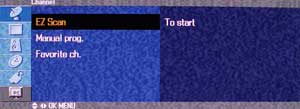 The On-Screen
M
enu
interface for the Zenith is driven by a pictoral navigation menu with text submenus. Connecting cable TV
to the unit is a pleasantly easy process. The Z26LZ5R has the expected cable/antenna RF connection, but
also features an EZ Scan function that automatically scans through and tunes in the channels available
from your Cable TV or antenna. You can also manually Add or Erase channels once the scanning progress has
completed by selecting "
M
anual Prog." I found the EZ
Scan process to be extremely fast in comparison to other models I tested. In the
Antenna
menu.
You can also designate up to 8 "Favorite Channels" which allows you to cycle through those selections at
any time by pressing the FCR button on the remote while watching TV.
The On-Screen
M
enu
interface for the Zenith is driven by a pictoral navigation menu with text submenus. Connecting cable TV
to the unit is a pleasantly easy process. The Z26LZ5R has the expected cable/antenna RF connection, but
also features an EZ Scan function that automatically scans through and tunes in the channels available
from your Cable TV or antenna. You can also manually Add or Erase channels once the scanning progress has
completed by selecting "
M
anual Prog." I found the EZ
Scan process to be extremely fast in comparison to other models I tested. In the
Antenna
menu.
You can also designate up to 8 "Favorite Channels" which allows you to cycle through those selections at
any time by pressing the FCR button on the remote while watching TV.
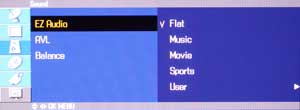 Audio is straightforward, with EZ Audio settings for Flat,
M
usic,
M
ovie, Sports, or a manual 5-band EQ (100Hz, 500Hz, 1kHz, 5kHz, and 10kHz). I recommend keeping the
TV on "Flat" as it sounded the most natural, though you can certainly experiment with the alternate modes
to provide very rough compensation to aid in dialogue intelligibility. The "
M
ovie" and "
M
usic" modes
played with phase by throwing the midrange out of phase and creating a wider soundstage, but overall I
felt that the sound was artificial and the incorrect phase bothered me - at least up close. The "Sports"
mode gave a slight edge to dialogue so if you are using the TV for audio you can try this mode should you
have difficulty hearing dialogue. A "User" mode allows for adjustment of a 5-band EQ with allowances for
+/- 12 steps of adjustment and a handy "AVL" or "Auto Volume Leveler" function maintains and even volume
by automatically reducing program peaks (it even works when changing channels). This is a good late night
mode.
Audio is straightforward, with EZ Audio settings for Flat,
M
usic,
M
ovie, Sports, or a manual 5-band EQ (100Hz, 500Hz, 1kHz, 5kHz, and 10kHz). I recommend keeping the
TV on "Flat" as it sounded the most natural, though you can certainly experiment with the alternate modes
to provide very rough compensation to aid in dialogue intelligibility. The "
M
ovie" and "
M
usic" modes
played with phase by throwing the midrange out of phase and creating a wider soundstage, but overall I
felt that the sound was artificial and the incorrect phase bothered me - at least up close. The "Sports"
mode gave a slight edge to dialogue so if you are using the TV for audio you can try this mode should you
have difficulty hearing dialogue. A "User" mode allows for adjustment of a 5-band EQ with allowances for
+/- 12 steps of adjustment and a handy "AVL" or "Auto Volume Leveler" function maintains and even volume
by automatically reducing program peaks (it even works when changing channels). This is a good late night
mode.
The "ARC" button, conveniently located on the bottom of the remote control controls the aspect ratio and zoom of the picture, allowing you to view 4:3 and 16:9 material in its proper or scaled aspect ratio at the touch of a button. A missing feature was any kind of "Smart Stretch" mode whereby the center of the image is scaled less than the sides. This presents a nice option for viewing 4:3 content at a 16:9 aspect ratio while maintaining the correct proportions on most of the centrally-located content (where most television action takes place). This is an oversight we'd love to see in future models
Remote Control
The Zenith 26" LCD TV comes with a simple, but easy to navigate remote control. It is not fancy, has no backlight, and does not feature some niceties such as direct input selection. It does, however, fit nicely into the hand, provide access to all the required functions and can control the set from 12 feet away at a 45-degree horizontal angle.
The Zenith remote control has some handy, if not expected, functions including Flashbk for jumping to the last channel, Sleep for allowing the display to turn off after 10 - 240 minutes (user selectable in various increments), and CC for enabling closed captioning in on/off/or EZ M ute mode (where captioning comes on automatically when the TV is muted).
There are two input selection buttons labeled TV/Video and M ultimedia which do exactly the same thing except that the M ultimedia button skips over the composite and s-video inputs when cycling. I suppose this is to eliminate some steps when switching between component and DVI inputs. As the remote has lots of space left on the front, direct input selection buttons would have been a very welcome addition.
Volume control and channel selection are navigated via the ergonomically-located center 4-way switch. The enter button is positioned in the center and nothing could be simpler. A direct-access number pad is provided as are buttons to cycle through the available audio and video modes.
The Menu System
We covered much of the menu system in the basic Setup section; however it's good to point out that you can access the menu system by pressing M enu on the remote or TV. The setup menu is very simplistic and can be broken down into the following hierarchy:Channel Menu
- EZ Scan (automatic channel scan)
- M anual Program (on/off per channel)
- Favorite Channel (select up to 8)
Picture Menu
- EZ Video
-
Clear
- Optimum
- Soft
- User (settings for
User
below)
- User
-
Contrast
- Brightness
- Color
- Sharpness
- Tint
- Cinema (on/off)
Sound Menu
- EZ Audio
-
Flat
- Music
- Movie
- Sports
- User (5-band EQ adjustable in +/-12 incremental
steps)
- AVL (Auto Volume Leveler on/off)
- Balance (adjustable in steps)
Timer Menu
- Clock (auto or manual to set time zone and DST)
- Off Timer (can set to specific time)
- On Timer (can set to specific time, channel and volume level)
- Auto Off (on/off - engages standby mode after 10 minutes of no input signal)
Special Menu Options
- Language
- Caption/Text (select from 4 options)
- Key Lock (on/off - enables remote-only operation)
- Parental (see below)
- Set ID (allows setting an ID from 1-99 to control the unit distinctly with RS-232C)
PC Menu Options
(available with DVI-analogue mode only - PC use of monitor via DVI connection)
- H-Position (adjusts position of picture from 0-100)
- V-Position (adjusts position of picture from 0-100)
- Clock (adjusts clock frequency; adjustable 0-100)
- Phase (adjusts phase; adjustable 0-100)
- Auto Configure
- Reset (factory default)
The menu system is simple, but makes for an easy and hassle-free setup with little room for complications. I found most of the items to be self-explanatory with the possible exception of the PC M enu Options - which the majority of people will either not require or will simply make good use of the Auto0configure function.
Zenith Calibration & Viewing Evaluation
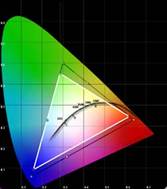 I like to be able to do basic calibration of displays, especially those
with a tendency to be off the mark out of the box (that's nearly all
direct view sets to date). In the case of the Zenith Z26LZ5R, however,
you will find that not only are there not many options for calibration,
the options you
are
given are not available
independently for each input. Oops. We found the following matrix of configurable User settings per
input:
I like to be able to do basic calibration of displays, especially those
with a tendency to be off the mark out of the box (that's nearly all
direct view sets to date). In the case of the Zenith Z26LZ5R, however,
you will find that not only are there not many options for calibration,
the options you
are
given are not available
independently for each input. Oops. We found the following matrix of configurable User settings per
input:
|
DVI-HDCP |
Dedicated User Settings |
|
Component1 (rear) |
Dedicated User Settings |
|
Cable/Antenna Composite
|
Share 1 User Setting |
As a result, you can adjust Contrast, Brightness, Color, Sharpness & Tint for the Component1 input and for the shared cableantenna/composite/s-video/Component2 inputs. The DVI-HDCP input also has its own retained user settings, however it only allows adjustment of Contrast and Brightness. There are no user-adjustable controls for RGB Gain or Bias.
Here are some calibration measurements followed by a discussion of input options and photos demonstrating the same source material on each. Calibration was performed on the Component1 inputs:
Red and green were in the ballpark while Blue was sitting a bit high. As far as the picture was concerned this wasn't a tragedy - blue is a safe color to have run a little high. Color temperature was also quite high on this set out of the box. These items are not correctable in the User level interface.
When the unit is stepped through levels of grey from 0 IRE to 100 IRE, the measurements hold a rather uniform luminance histogram. Initially, however, there was a dip from 0-60 IRE and a gain from 60-100 IRE. Adjusting the set via the user controls corrected most of the Gamma problems resulting in a smoother curve.
Input Analysis
An analysis of the differences between inputs on the Zenith Z26LZ5R LCD television yielded some pretty eye-opening results. For one, realize that these images were taken prior to calibration so color should not be considered quite as much in the comparisons as detail. In the following lineup I have shown a detailed scene from the Superbit version of The Fifth Element in an effort to display the vast differences in inputs offered by the Zenith.
|
Composite Input |
S-video Input |
|
Component1 Input |
DVI Input |
Even a cursory glance reveals that while component video shows off considerably greater detail than either composite or s-video (though a bit oversaturated), the DVI input is the one that wins hands down as the best way to get accurate picture into this display. We recommend using the DVI input whenever possible. After calibration, the component video input showed color improvement but still did not possess the perfect detail shown through use of the DVI input.
Audioholics/HQV Bench Testing Summary of Test Results
Perfect Score is 130
Zenith Z26LZ5R Benchmark Score: 28
(Room for improvement. Use this display with a good source)
|
Test |
Max
|
Component
|
Component
|
|
|---|---|---|---|---|
|
Color Bar |
10 |
0 |
Fail |
|
|
Jaggies #1 |
5 |
3 |
Pass |
|
|
Jaggies #2 |
5 |
0 |
Fail |
|
|
Flag |
10 |
0 |
Fail |
|
|
Detail |
10 |
10 |
Pass |
|
|
Noise |
10 |
0 |
Fail |
|
|
Motion adaptive Noise Reduction |
10 |
0 |
Fail |
|
|
Film Detail |
10 |
10 |
Pass |
|
|
Cadence 2:2 Video |
5 |
0 |
Fail |
|
|
Cadence 2:2:2:4 DV Cam |
5 |
0 |
Fail |
|
|
Cadence 2:3:3:2 DV Cam |
5 |
0 |
Fail |
|
|
Cadence 3:2:3:2:2 Vari-speed |
5 |
0 |
Fail |
|
|
Cadence 5:5 Animation |
5 |
0 |
Fail |
|
|
Cadence 6:4 Animation |
5 |
0 |
Fail |
|
|
Cadence 8:7 animation |
5 |
0 |
Fail |
|
|
Cadence 3:2 24fps film |
5 |
5 |
Pass |
|
|
Scrolling Horizontal |
10 |
0 |
Fail |
|
|
Scrolling Rolling |
10 |
0 |
Fail |
|
|
Total Points |
130 |
28 |
|
|
Our source was the Denon DVD-5900.
Comments on HQV Testing
This display basically affects anything coming in via its analogue inputs - even component video. When switching to the DVI input, however, the pictures becomes pristine and clear, showing incredible detail and allowing the source to do its job deinterlacing and producing a smooth picture. In addition, we noticed a consistent flickering during the Color Bar test which also went away with the DVI input. Based on these results, our clear recommendation is to use this display, whenever possible, with its DVI input. After saying this - read on to see that the component video inputs did indeed produce a very pleasing picture from the appropriate viewing distance, which just goes to show that real-world viewing does not always match up with the test results.
Viewing Evaluation - The Movies
DVD: Blade - Trinity
 I purposely did my viewing evaluations with the component inputs
(please see above for our component vs. DVI visual comparison using screen shots from
The Fifth
Element).
The first film I popped in was
Blade: Trinity.
This movie had a lot of dark scenes and high-contrast effects which
included vampires igniting and turning to ash. I thought the quality
was excellent via the component inputs, though I know from objective
comparison that the DVI inputs would have produced an even better,
smoother, more accurate picture. From a distance of 3x the screen width
pixelation and noise did not seem to be an issue as it was with our
close-up examination of Silicon Optix' HQV test disc. All I saw was
vivid color, good detail and a great overall picture. Blacks could have
been better, but overall I felt the dynamic range of the scenes was
very acceptable
I purposely did my viewing evaluations with the component inputs
(please see above for our component vs. DVI visual comparison using screen shots from
The Fifth
Element).
The first film I popped in was
Blade: Trinity.
This movie had a lot of dark scenes and high-contrast effects which
included vampires igniting and turning to ash. I thought the quality
was excellent via the component inputs, though I know from objective
comparison that the DVI inputs would have produced an even better,
smoother, more accurate picture. From a distance of 3x the screen width
pixelation and noise did not seem to be an issue as it was with our
close-up examination of Silicon Optix' HQV test disc. All I saw was
vivid color, good detail and a great overall picture. Blacks could have
been better, but overall I felt the dynamic range of the scenes was
very acceptable
DVD: Lemony Snicket's: A Series of Unfortunate Events
 This is such a colorful movie and it really stood out on the Zenith
and let the 26" LCD TV shine.
M
any of the scenes, especially the scenes with their herpetologist
relative played by Billy Connolly, feature colorful snakes and scenery
that practically jumps off of the screen. I found this movie to show
off just how well LCD displays can put forth vibrant color, especially
with the high lumen output demonstrated by this particular set. In
addition, there were plenty of dark scenes that tested whether the
detail would be lost in the shadows (it really wasn't for the most
part) and how well the overall contrast of the picture played out in
real-world viewing. I found the dynamic range of the set to be
acceptable, though I prefer slightly darker blacks than can be achieved
with this set. Setting the Brightness and Contrast of this display
correctly will at least ensure an optimum viewing experience with
regards to getting the most dynamics out of the Z26LZ5R.
This is such a colorful movie and it really stood out on the Zenith
and let the 26" LCD TV shine.
M
any of the scenes, especially the scenes with their herpetologist
relative played by Billy Connolly, feature colorful snakes and scenery
that practically jumps off of the screen. I found this movie to show
off just how well LCD displays can put forth vibrant color, especially
with the high lumen output demonstrated by this particular set. In
addition, there were plenty of dark scenes that tested whether the
detail would be lost in the shadows (it really wasn't for the most
part) and how well the overall contrast of the picture played out in
real-world viewing. I found the dynamic range of the set to be
acceptable, though I prefer slightly darker blacks than can be achieved
with this set. Setting the Brightness and Contrast of this display
correctly will at least ensure an optimum viewing experience with
regards to getting the most dynamics out of the Z26LZ5R.
Discovery HD
 Discovery HD is the default channel when my cable box comes on and
for good reason. The content on this channel is, typically, simply the
best HDTV content available on cable. The high quality source footage
and nature-centric content keeps your eyes glued to the set regardless
of the show or topic of discussion. The Zenith Z26LZ5R took this
channel in stride and put forth a fantastic image that, from my vantage
point about 6' away - looked as if I was peering into the Serengeti
through a window. Leaf detail was only exceeded by animal hair and wing
detail as the story of the Serengeti produced picture after picture of
incredible animal footage that brought this display to life.
Discovery HD is the default channel when my cable box comes on and
for good reason. The content on this channel is, typically, simply the
best HDTV content available on cable. The high quality source footage
and nature-centric content keeps your eyes glued to the set regardless
of the show or topic of discussion. The Zenith Z26LZ5R took this
channel in stride and put forth a fantastic image that, from my vantage
point about 6' away - looked as if I was peering into the Serengeti
through a window. Leaf detail was only exceeded by animal hair and wing
detail as the story of the Serengeti produced picture after picture of
incredible animal footage that brought this display to life.
If I had to pick a word to describe to cumulative HD footage I watched on this display, I'd have to say "gorgeous." Switch over to DVI and you might fall out of your chair, but even component video came through with flying colors in the real world tests.
Zenith Review Conclusions
Overall, this is an excellent display for secondary, bedroom or office use. I found it to be easy to set up and use on a daily basis. The controls are well laid out, though the splitting of the rear inputs, meant to be a help for quick connections that don't involve getting too far behind the set, are questionable in terms of their benefit. DVI is the magic bullet for this display - use it if you can. If not, the component inputs are satisfactory and should produce vibrant color and very pleasing high definition content. The composite and s-video inputs should probably not be used unless absolutely necessary as they produce a mediocre resolution picture. This is certainly a promising unit from Zenith and we look forward to them coming out with even more products that successfully target the mid-fi display market.
Zenith Z26LZ5R 26" LCD TV
MSRP: $1599
Zenith Electronics Corporation
2000 Millbrook Drive
Lincolnshire, Ill.
60069
(877) 9ZENITH
http://www.zenith.com
About Zenith Electronics
Corporation
Zenith Electronics Corporation is focused on the digital future,
building on a proud heritage of leadership in entertainment products
for the home and professional markets for more than eight decades.
Beginning with the advent of radio, the Zenith name has been synonymous
with quality and innovation. A pioneer in electronics technology,
Zenith has invented countless industry-leading developments, including
the first wireless TV remote controls, the first portable and
push-button radios, and the first HDTV system using digital technology.
The Score Card
The scoring below is based on each piece of equipment doing the duty it is designed for. The numbers are weighed heavily with respect to the individual cost of each unit, thus giving a rating roughly equal to:
Performance × Price Factor/Value = Rating
Audioholics.com note: The ratings indicated below are based on subjective listening and objective testing of the product in question. The rating scale is based on performance/value ratio. If you notice better performing products in future reviews that have lower numbers in certain areas, be aware that the value factor is most likely the culprit. Other Audioholics reviewers may rate products solely based on performance, and each reviewer has his/her own system for ratings.
Audioholics Rating Scale




 — Excellent
— Excellent



 — Very Good
— Very Good


 — Good
— Good

 — Fair
— Fair
 — Poor
— Poor
| Metric | Rating |
|---|---|
| Detail and Resolution | |
| Deinterlacing & Scaling | |
| Contrast and Black Levels | |
| Color Reproduction | |
| Noise Reduction | |
| Calibration Options | |
| Build Quality | |
| Ergonomics & Usability | |
| Ease of Setup | |
| Features | |
| Remote Control | |
| Performance | |
| Value |